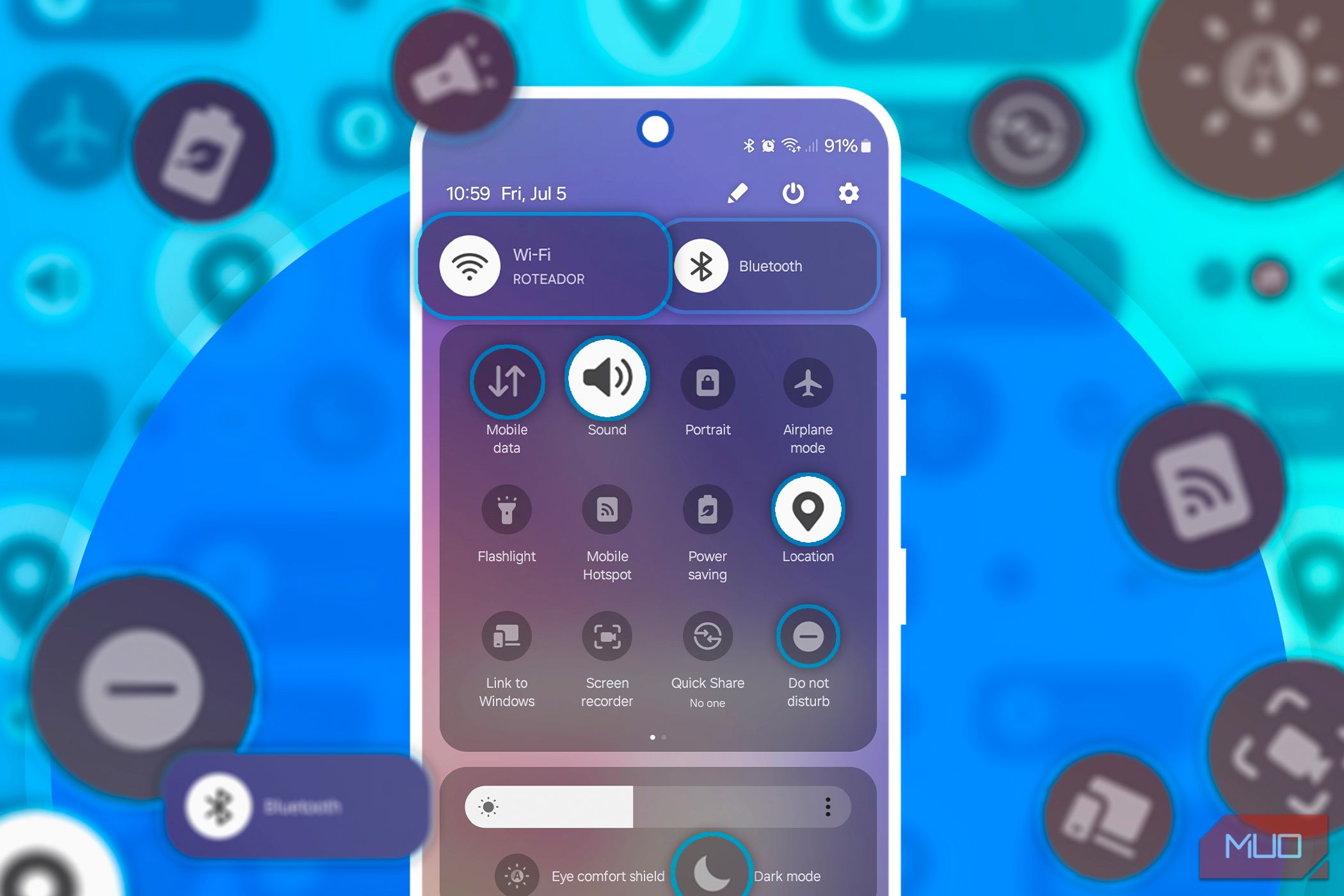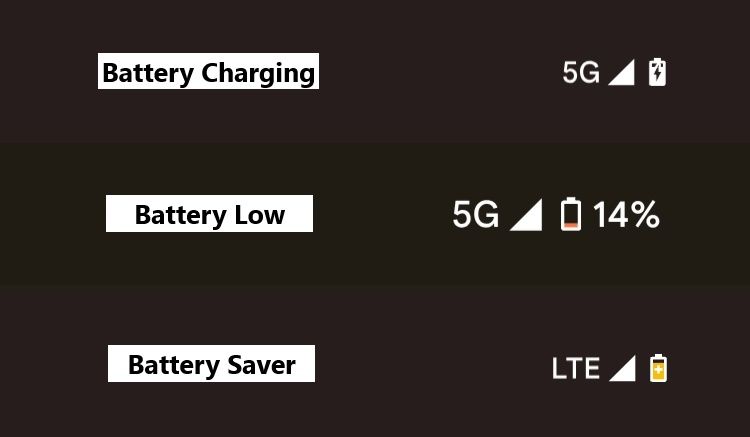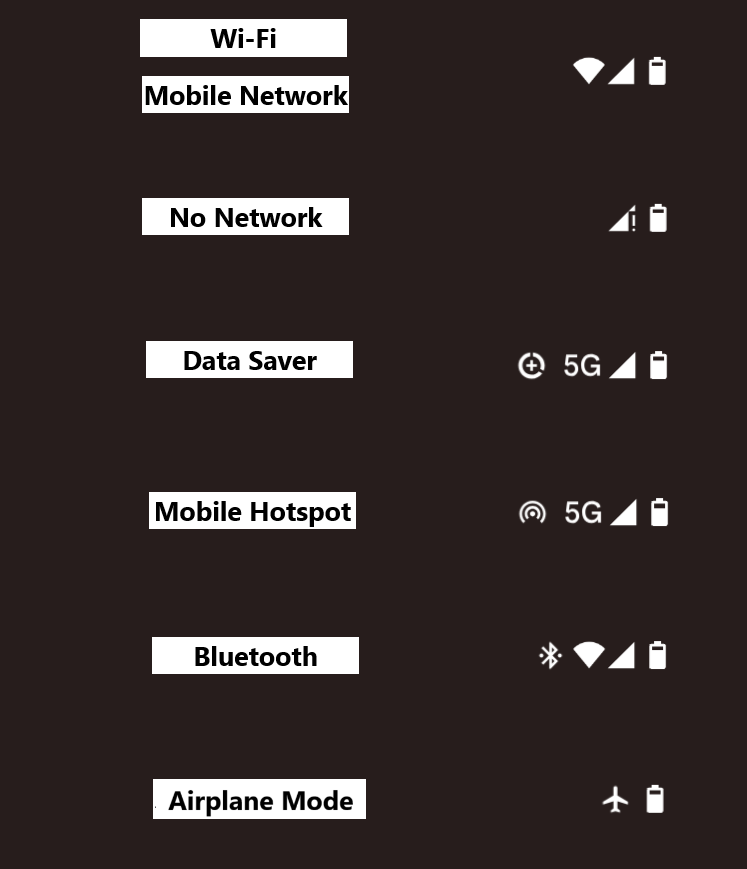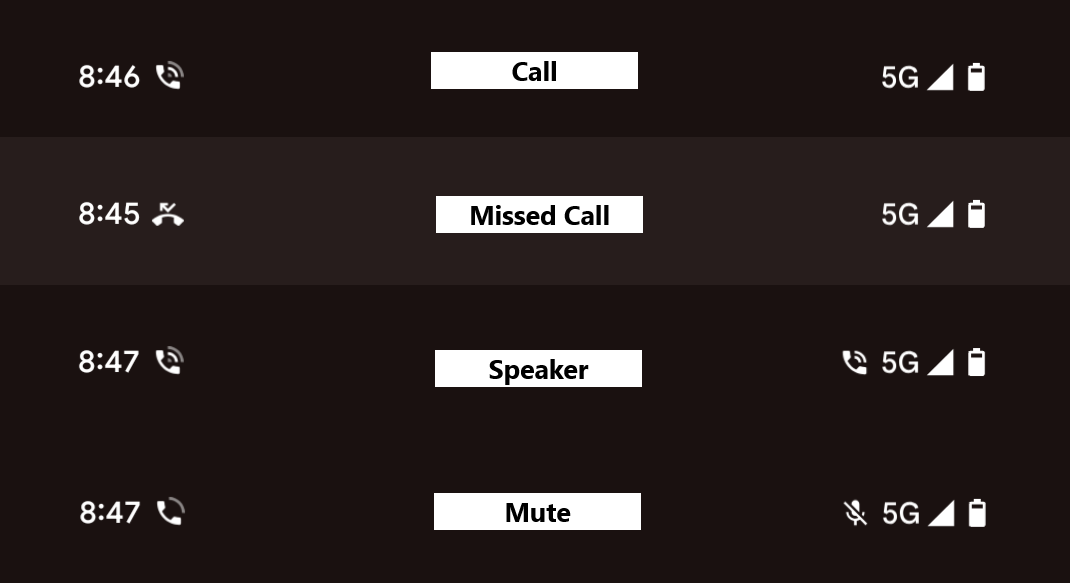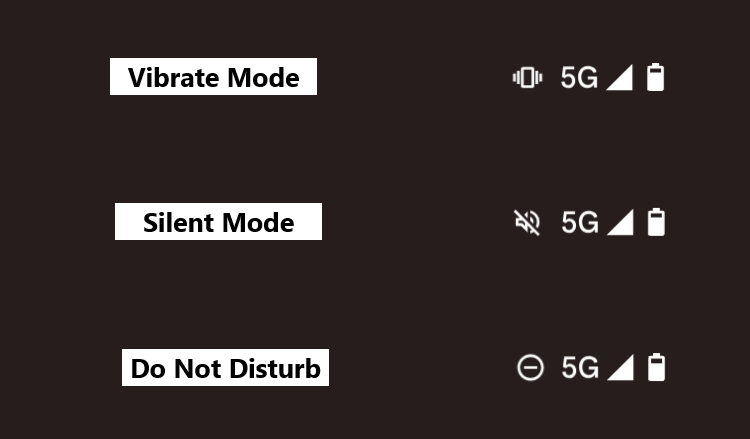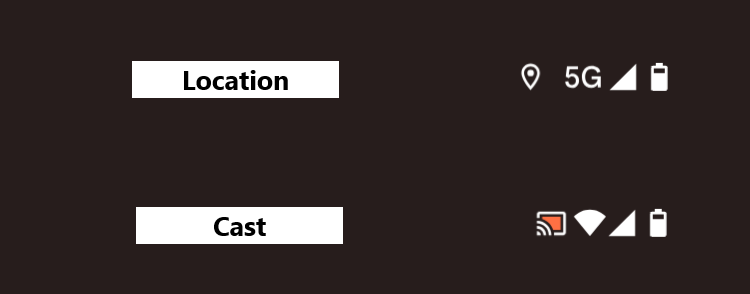Changes made:
- Added all new images.
- Removed initial paragraphs introudcing Android status bar.
- Modified content for icons that have retained. Redistributed some icons across sections.
- Removed some icons that aren’t used anymore.
- Removed one section on upload/download.
- Added one section on different modes.
The new feature image: android-status-bar -icons
Please add as featured image, and remove the image below.
The icons at the top of our Android smartphones have changed a lot over time. As more features are added, more icons appear, and it can get a bit confusing at times. Here’s what they all mean.
Battery and Charging
Perhaps the most recognized and easiest icons to interpret are the battery icons—these are variants of the generic battery symbol that mimics a battery cell.
- There’s the battery status icon which might be accompanied by a percentage. A simpler version of this will show only an appropriately filled battery.
- The battery charging icon is displayed if your phone is currently charging—wired or wireless.
- The battery saver mode is represented by a battery bar icon with a cross (akin to the red cross symbol that is commonly associated with first aid and medical services).
- For low battery – which usually means it is somewhere between fifteen and five percent, and is configurable – the icon is a battery symbol containing an exclamation point.
The Android status bar is the strip of icons running across the top of your screen. The top right corner is where you’ll see most of these icons, while the top left corner is mostly reserved for app notifications.
Network and Connectivity
The network bars and Wi-Fi icons represent your mobile and Wi-Fi network as well as additional connectivity features. The mobile network and WI-Fi icons display a rough approximation of the strength of the signal—the amount of the icon filled-in can be used to gauge how strong your signal is, like the battery icon. Some carriers also display the network speed – LTE, 4G, or 5G – alongside this icon.
- An exclamation point next to the mobile network or Wi-Fi symbol means there’s no internet connection. For Wi-Fi though, it indicates that the device might be connected to the WLAN (wireless local area network) but not to the internet.
- A circle with a cross inside means that your device is on data saver mode. This simply means that your device is reducing data usage wherever possible allowing you to save on your data plan costs.
- There’s the mobile hotspot icon that comes up when you turn on the feature to turn your smartphone into a Wi-Fi hotspot.
- The good ol’ Bluetooth icon denotes that your smartphone is paired and connected to another device, like a pair of headphones, your smartwatch, etc.
- An airplane icon which replaces the mobile network and Wi-Fi icons implies the airplane mode which cuts off all the connectivity from your smartphone. You can then turn on the Bluetooth and Wi-Fi options separately though to connect to the on-board Wi-Fi while traveling by air or to listen to the music from your phone, tablet, or laptop. on your phone.
Calling
The traditional icons for the calling experience have been there for quite a while.
- The most obvious of these is the phone icon, which varies between an ongoing call and a missed call. Interestingly, these icons appear on the left side of the status bar.
- If you have muted your microphone during a call, you will find a crossed-out microphone in your status bar—on the right.
- A phone icon on the right, very similar to the ongoing call one, indicates that you are on speaker mode. Previously, it used to be the traditional speaker symbol.
Different Modes
Often you set your phone to one of the many available modes to shut off notifications, turn off the ping sounds, or just to focus on the real world things that you’re engaged in.
- An icon that looks like a phone bar with vibration denotes that the phone is on vibrate mode, and will vibrate for calls and notifications but not make any sounds.
- A crossed out speaker implies that the phone is on silent mode and will neither make any sounds for calls and notifications nor vibrate for the effect.
- Another available mode is the do not disturb option which blocks all notifications (you can customize apps or contacts that can come through even if DND is turned on)—this icon is a solid circle containing a horizontal dash.
Other Icons
There are a host of other icons you’ll see in your status bar from time to time. In addition to these status icons, you’ll see app-specific icons whenever you receive notifications.
- The upside-down teardrop with a hole represents that the location service is on, and one of your apps, or an Android feature, is tracking or sharing location. For example, this icon is persistently active when you’re using Google Maps for navigation.
- A box containing the Wi-Fi symbol will appear whenever you are casting from your phone to another display device on your network. An example would be casting a YouTube video from your phone to the TV in your living room.
Now that you can recognize some of the most common Android status bar icons, a quick glance to the top-right corner will always tell you what’s going on with your phone.