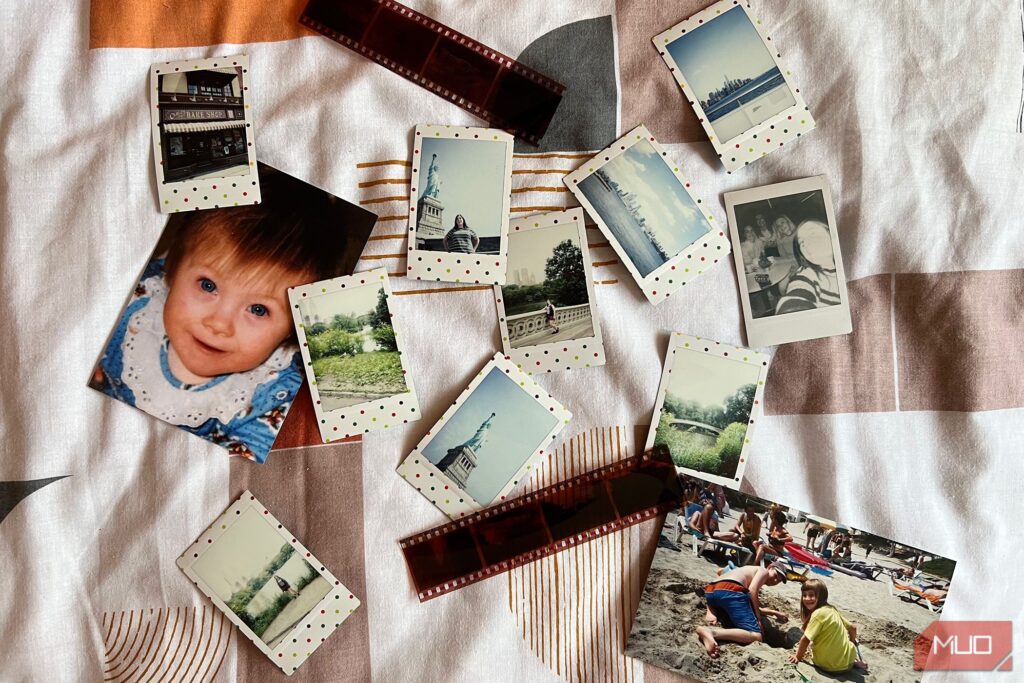As a child of the 90s, I have tons of old photos from my childhood on printed film, as well as decades of family photos all tucked away in boxes and albums. Scanning and digitizing old photos is difficult work without the right equipment, but you can easily scan film photos using your phone and get great results to share digitally.
6
Get the Lighting Right
One of the biggest problems with photographing anything is getting the correct lighting. Whether you’re taking passport photos at home with your smartphone or just want to photograph a professional headshot at home, lighting is often the biggest nuisance.
Scanning your photos using your phone in the best lighting will set you off for the best results before any other tips.
Switch off your phone’s flash and make sure any other poignant lights around you are switched off or are non-intrusive. Otherwise, you’ll only see their reflection in your scanned images.
Secondly, avoid shadows and reflections, as best you can, when setting up your space. You don’t want your lighting to come from directly behind or above you, as that makes your own silhouette or reflection join your scanned image results.
The best tips for lighting are to use neutral colored light bulbs—white, not orange tungsten—in a light-colored space. While you don’t need to photograph the background or walls, the influence of room color will impact your results.
If you have a large window and neutral, overcast, or generally bright weather outside, that’s the best lighting to scan old photos with your phone. If you have access to a diffuser or a lightbox, that can enhance the neutral, flat lighting even more.
5
Position the Angle Straight On
You should photograph the film photos straight on. This might require some patience or a few attempts to get it perfect, but it will prevent warping or weird angles in your results. Don’t photograph your print from down below or tilted to one side, or you’ll have to edit the warping out, which will affect the quality later.
Lay the photo print as flat on its surface as you can. All edges should be perpendicular to one another. If you’re unable to get flat edges, you might need to crop your photo after scanning it.
While you can fix the angle by editing afterward, it will degrade the quality a little if you need to warp the result to get perpendicular angles. Getting it correct from the beginning leads to higher quality results.
4
Use a Standard Lens and Zoom
It’s better to use a scanning app rather than defaulting to your phone’s camera, but even with your phone’s camera, there are ways to ensure better results.
Set your camera to photograph with the standard lens. This removes most lens distortion around the edges, which can warp straight lines with curves.
Don’t use the zoom feature on your phone. You won’t need to be far away from the photo you’re scanning, so the zoom isn’t needed anyway. Zooming may distort your photo, resulting in less than high quality in your scanned digital image.
Avoid using Portrait or Macro modes, which may add a falsified blur around the edges. You want a photo that has limited external factors affecting it to get the best result. A straight photo using the standard lens in good lighting will be your best option.
3
Use Scanner Apps
You can “scan” your old film photos with your phone’s camera, but there are specific scanning apps that ensure even better results. A choice between free and paid tools for both Android or iPhone, it’s worth a shot to test out a scanning app versus simply just using your phone’s camera.
As well as the apps listed here, there are other app tools, such as PhotoMyne or Adobe Scan, that can work too. You’ll find each app has different ways of taking the scan or photo and different formats in which they are saved. Find the one that works best for you.
iScanner
The iScanner app is available for iOS and Android phones as a free app with extra paid features.
Although its main focus is for scanning documents, iScanner also works great for scanning old film photos using the Documents setting.
Once you’ve taken the photo, you can use the native editing and enhancement tools like color correction tools, Crop, Rotate, AI Refine, or Size.
Download: iScanner for iOS | Android (Free, in-app purchases available)
Google PhotoScan
PhotoScan by Google Photos is available for both iOS and Android devices.
The features of PhotoScan can rectify hard-to-avoid problems like warped perspective as you photograph a physical photo—this makes it easier if you can’t take your photo from directly straight on, as mentioned previously.
PhotoScan also benefits from automatic edge detection and smart rotation when you scan your photos. It removes glare and can digitally stitch multiple shots together if you need to take more than one frame to achieve your scanned photo. This gives you the best ultimate result.
I was really impressed by the scanning result of Google PhotoScan. I took scanned my photo in bad lighting and not on a flat surface, but it took care of glare and warping of the image, and allowed for an accurate crop to fix everything.
Download: PhotoScan for iOS | Android (Free)
Microsoft Lens
Microsoft Lens is another scanning app available for both iOS and Android.
Out of the three apps I’ve listed, Microsoft Lens gave me the second-best result. Although I didn’t scan my photos under the best circumstances—against my own advice in this article—but the results of this app were impressive.
After scanning, you can crop the corners very accurately using a crosshair feature.
Download: PhotoScan for iOS | Android (Free)
2
Edit the Scanned Photos
There are a myriad of editing apps, with Lightroom Mobile and Snapseed at the forefront with major photo-editing features. If you want to digitally collage your scanned photo, using tools like Canva or Adobe Express gives many options for templates, stickers, and fun text.
Using a dedicated photo-editing app, you’ll be able to color correct your scanned image and enhance aspects like contrast, saturation, and sharpness.
1
Photograph the Film Negatives
In the case that your old photos are only available as negatives, there are still ways to scan these and result in a digital photo on your phone.
You’ll need to find a source of flat, white lighting, such as out of a window on a bright, but overcast day. Following the same techniques as photographing film photos, hold your negative strip straight on to your phone’s lens and ensure nothing but brightness behind the negative frame.
Once you photograph your negative, take it into any editing tool on your phone, whether that’s Photoshop for mobile, Adobe Express, Picsart, or one of many other tools.
Using an Invert feature, flip your negative into a positive photo. You could also use any app with a Curves feature to reverse the RGB curve lines for a similar result. You may have to color correct a little more than by just scanning the film prints.
Don’t Let Old Photos Stay in the Drawer
Using our phones, we often photograph and share almost everything in our daily lives. Back when film cameras were the norm, it was usually only big events and prominent moments being photographed. The photos of our past are now so often left behind in photo albums or in drawers gathering dust, but with modern technology and the convenience of a smartphone and a small amount of technical know-how, it’s easier than ever to digitize your olfactory photos with your phone.