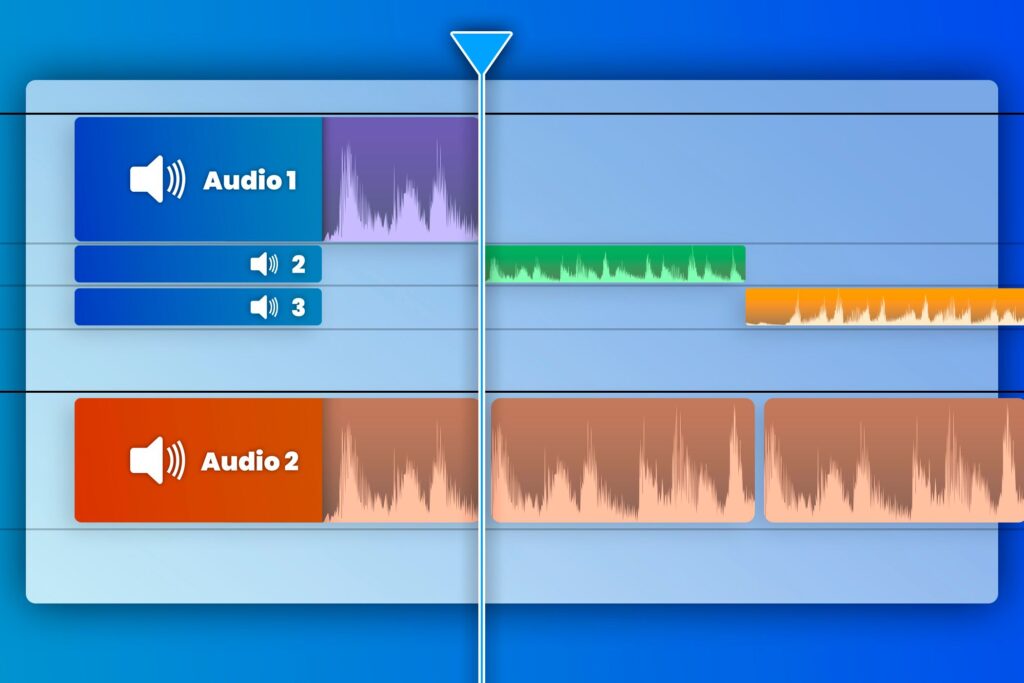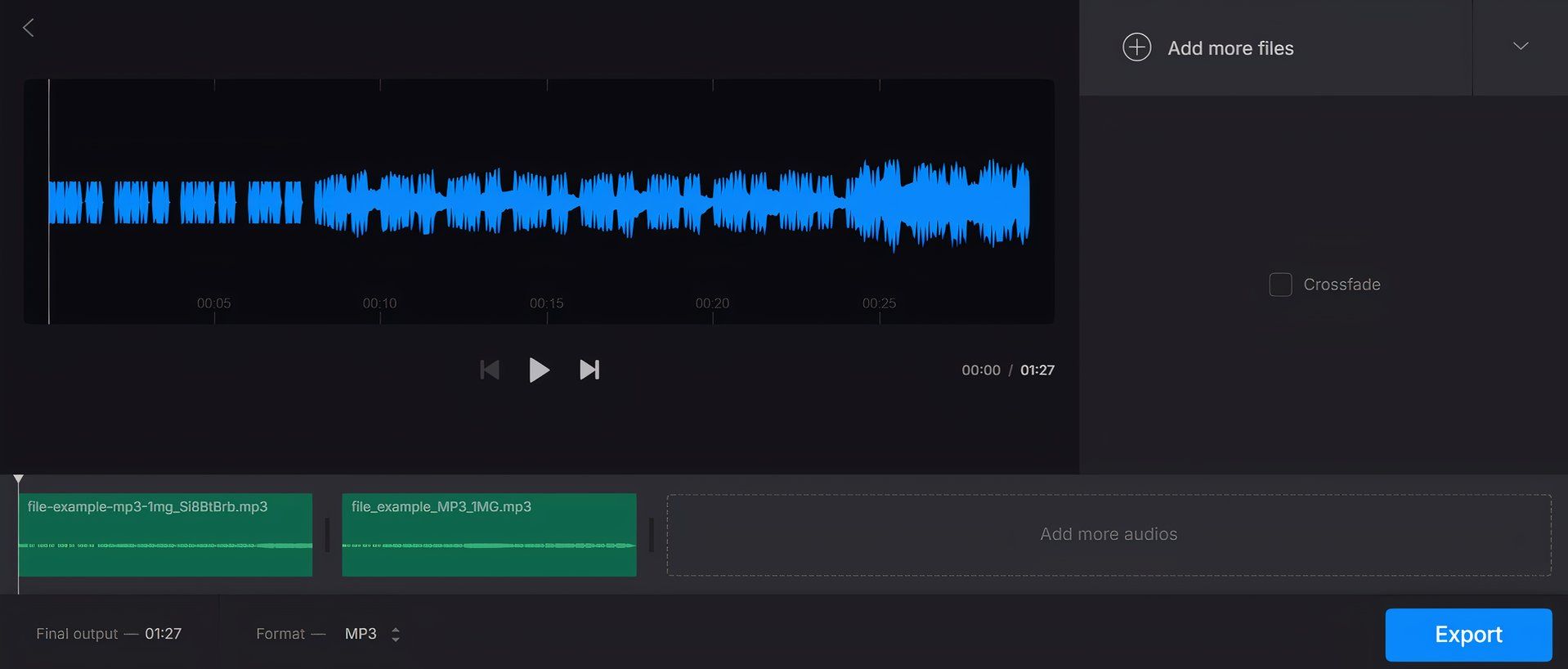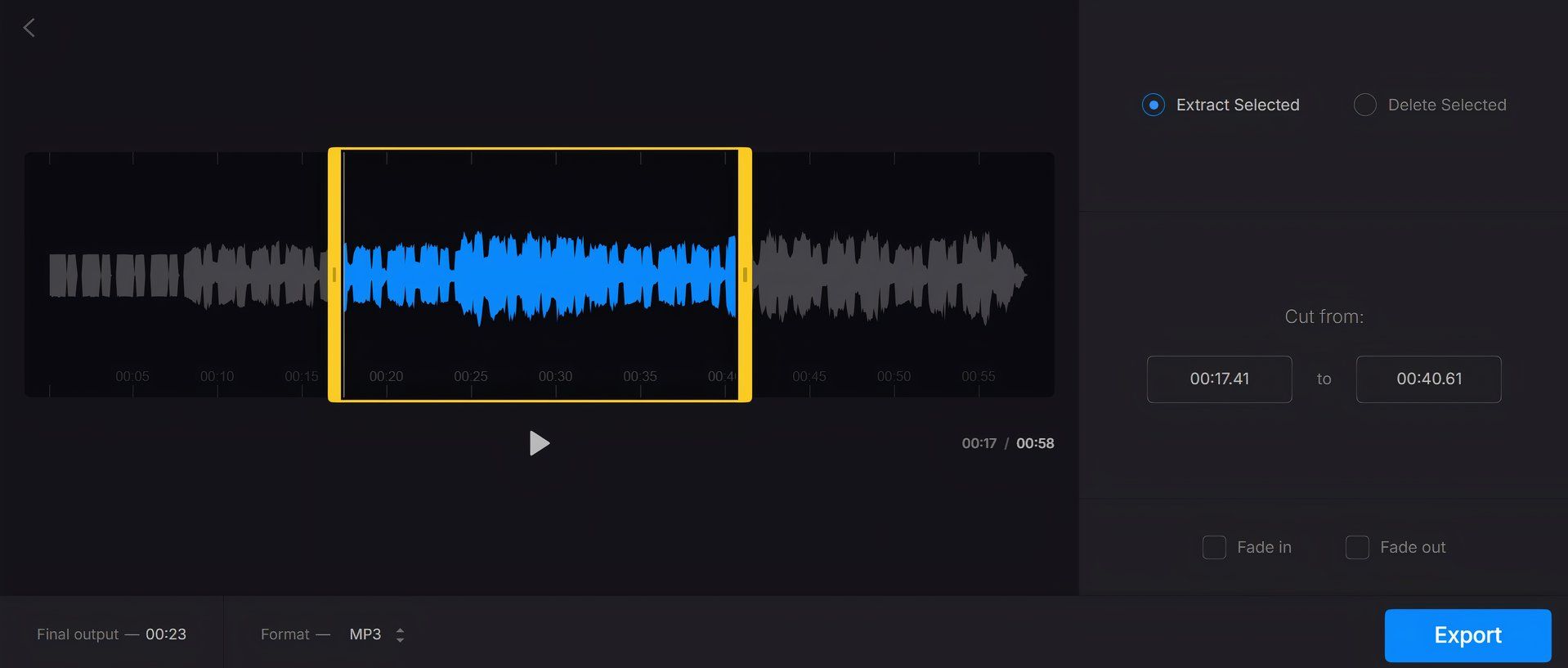Whether you’re editing a podcast, creating a mixtape, or trimming an audio recording for a project, knowing how to merge and split audio files can save you time and effort. Thankfully, you don’t need to be an audio editing pro or download complicated software to get the job done.
How to Merge Audio Files Using Clideo
Clideo is a web-based tool that simplifies working with audio files, and you don’t need much to get started. Simply head to their website and have the audio files you want to work with ready. Clideo supports popular audio formats like MP3 and WAV, which means it’s flexible enough for most needs. It also works seamlessly across devices, whether you’re on a computer or even a smartphone.
Here’s how to merge audio using Clideo:
- Go to Clideo’s website, scroll down, and click on All tools.
- Select the Merge audio tool.
- Click Choose files to upload your audio tracks from your device, Google Drive, or Dropbox.
- Drag and drop the files in the timeline to arrange them in your preferred order.
- Add optional fade-in or fade-out effects for smoother transitions.
- Click Export to merge the files, then download the final track to your device or cloud storage.
One of my favorite things about Clideo is that, for straightforward tasks like merging audio files, you don’t even need to sign up. Everything is just a few clicks away.
When using Clideo without an account, you’ll get access to most features but with some basic limitations–you can work with files up to 500MB and process three files each day, with your projects available for 24 hours.
Creating a free account gives you a bit more flexibility, letting you work on five files daily and keeping your projects around for three days. For most quick audio edits, these limits work just fine, but it’s good to know about them before diving in.
How to Split Audio Files Using Clideo
Clideo also works well as an audio-cutting tool. Its audio-splitting tool is slightly more involved than merging but still easy to manage. Instead of cutting sections in one go, you’ll need to isolate and save the segments you want individually.
While this requires repeating the process for each section, Clideo’s smooth workflow makes it straightforward. Here’s how to do it:
- Head to Clideo’s website and select the Cut audio tool.
- Upload the audio file you want to split by clicking Choose file. You can upload from your device, Google Drive, or Dropbox.
- Use the sliders to select the part of the audio you want to keep. This is your “cut” segment.
- Add fade-in and fade-out, if you want.
- Click Export to save the selected portion as a new file.
- Repeat the process for other parts of the audio file you need, uploading the original file each time.
Though splitting might take a few extra steps compared to merging, Clideo keeps the process smooth and beginner-friendly. The sliders allow for precise cuts, so you’ll get exactly the segments you need with minimal hassle.