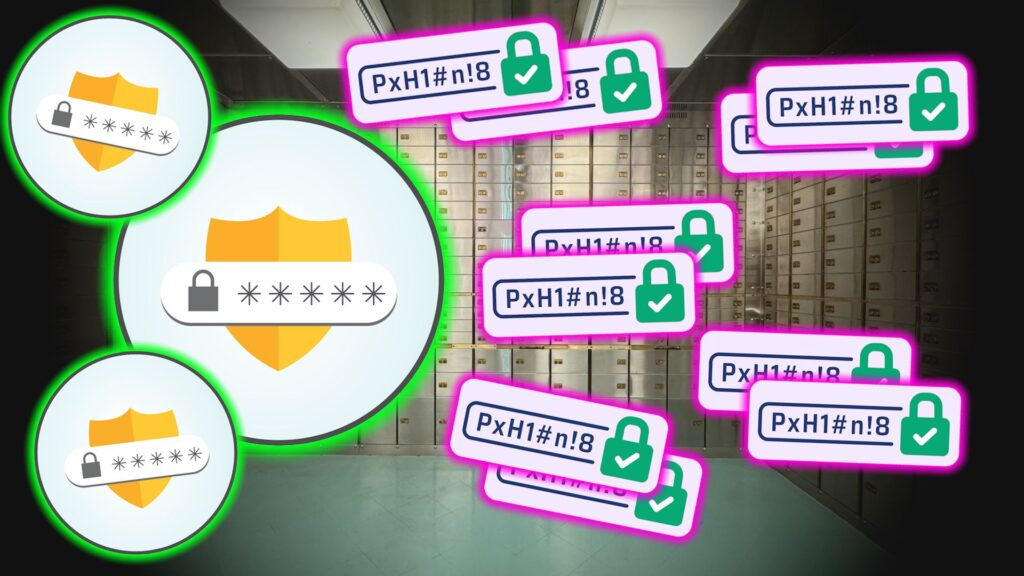After relying on password managers for years, I’ve learned that even these trusted digital vaults aren’t immune to failure. When your password manager crashes or locks you out unexpectedly, having a backup becomes important—something I discovered the hard way.
Why You Should Always Have a Backup of Your Password Manager
Password managers are an important part of our online presence. Beyond storing your online login details, password managers have other practical uses, such as secure note storage and sharing credentials with family members. However, relying solely on them without a backup plan is a risk.
When my password manager suddenly crashed last year, I was lucky that I hadn’t stored many passwords yet and restored my password manager master key fairly quickly. Still, those panicked hours taught me that even the most secure password vaults aren’t infallible.
Technical glitches aren’t the only threat. Sometimes, you might forget your master password during a stressful period or if you haven’t written it down.
Beyond just access recovery, password backups offer practical benefits like easier migration between services and protection against ransomware attacks targeting your password manager. You hope you’ll never need it, but you’ll be thankful when you do.
Most password managers make exporting your data straightforward, though the exact steps vary between services. I’ve tested the export processes across four popular options, and while some offer more user-friendly experiences than others, they all provide ways to create offline backups of your digital vault. Here’s how to secure your passwords from each service.
How to Export Your Proton Pass Vault
I switched to Proton Pass as my new favorite password manager due to its emphasis on privacy. Exporting the vault is simple but requires a web app since the mobile app doesn’t support exports yet. To create a backup from Proton Pass:
Download: Proton Pass (Free)
- Log in to your Proton Pass account.
- Select Settings in the bottom-left corner.
- Click Export from the menu that appears.
- Choose your preferred export format (PGP-encrypted JSON, CSV, or JSON).
- Enter your Proton Pass password to verify your identity.
- Click Export and select where to save the file.
The exported file contains all your logins, secure notes, and credit card information—but no attachments.
How to Export Your 1Password Vault
1Password offers backup options but doesn’t encrypt export files by default—something I find concerning for a security-focused tool. It allows exports in two formats: 1PUX and CSV, each with different limitations. And you’ll need the desktop app to back up passwords.
Download: 1Password (Free)
The 1PUX format is an unencrypted 1Password export file that includes all your data. While comprehensive, it may contain your secret key, potentially risking your account security if the file falls into the wrong hands. The CSV option is more limited, omitting custom fields and file attachments. Follow these steps to export from 1Password:
- Open the 1Password desktop application.
- Click the File menu option (three dots) in the top left corner and select Export.
- Choose either All Vaults or select a specific vault.
- Select your preferred format (1PUX or CSV).
- Enter your master password when prompted.
- Choose a destination to save the export file.
If you plan to switch password managers, the CSV option offers better compatibility with other services.
How to Export Your NordPass Vault
NordPass takes a simpler approach to password exports but has a major limitation—it only allows unencrypted CSV exports. While convenient for compatibility with other services, this format leaves your sensitive data vulnerable until you secure the file.
Despite its strong encryption for stored passwords, I was disappointed that NordPass doesn’t offer an encrypted export option like its competitors. And you’ll need the desktop app to back up passwords.
Download: NordPass (Free)
Here’s how to export from NordPass:
- Open the NordPass desktop app.
- Click the Settings icon (gear symbol) in the top left corner.
- Select Export items under the Import and Export tab.
- Enter your master password to verify your identity.
- Click Export to generate the CSV file.
- Select a location to save the file on your device.
Remember to delete the exported CSV from your downloads folder once you’ve moved it to secure storage.
How to Export Your Vault From Google Passwords
Google’s password manager might be the most accessible option for many of us since it’s built into Chrome, but its export process isn’t immediately obvious. Like other services, Google only offers unencrypted CSV exports.
While convenient for casual password storage, Google’s approach to exports highlights why dedicated password managers often provide better security features. Therefore, you should prevent others from peeking. Still, creating a backup is easy once you know where to look.
- Open Chrome and click on your profile icon in the upper right corner.
- Select Passwords and autofill (key symbol) or type chrome://password-manager in the address bar.
- Go to Settings and select Download file in the Export Passwords section.
- Verify your identity using your computer’s login credentials.
- Choose a location to save the CSV file and click Save to complete the export.
The export includes all your saved passwords and usernames but omits any payment methods or addresses you’ve saved in Chrome.
Secure Your Exported Password Data
Once you’ve exported your password vault, you hold the key to your entire online life. This unencrypted file needs immediate protection—leaving it unsecured defeats the purpose of using a password manager in the first place.
For digital storage, encryption is non-negotiable. You can protect your data using VeraCrypt to create encrypted containers for your password backups, requiring a separate strong password to access. Some people prefer using encrypted cloud storage like Proton Drive or Cryptomator with Dropbox, providing both security and accessibility.
Physical storage offers another layer of protection. Consider storing your encrypted backup on a dedicated USB drive kept in a secure location. For important accounts, some security experts even recommend a hardware security key as an additional backup method for account recovery.
Maintain multiple backup locations following the 3-2-1 backup rule: three copies of your data on two different storage types with one copy kept offsite. This protects against device failure, theft, or natural disasters. Just remember to update all backups whenever you add important new accounts.
Common Password Backup Mistakes to Avoid
Having tested these password backup methods, I’ve observed several errors that can undermine your security efforts. First, avoid these mistakes when setting up a password manager to keep your sign-in options protected.
A major mistake is leaving exported password files unencrypted—especially in cloud storage. Even many tech-savvy people leave CSV exports in their Downloads folder or Dropbox, which creates a treasure map for their security.
Another common error is creating backups but never updating them. Password vaults grow over time, so year-old backups might miss dozens of important new credentials. You should schedule at least quarterly updates to ensure your backups remain current. Don’t forget about physical security, either. Storing your backup on an unlabeled USB drive is smart, but leaving that drive in plain sight or attached to your keychain defeats the purpose.
While no backup method is perfect, having a secure backup is infinitely better than none. Whether you choose encrypted cloud storage, a physical USB drive, or both, the peace of mind knowing you’re never completely locked out of your accounts is well worth the minimal effort required.