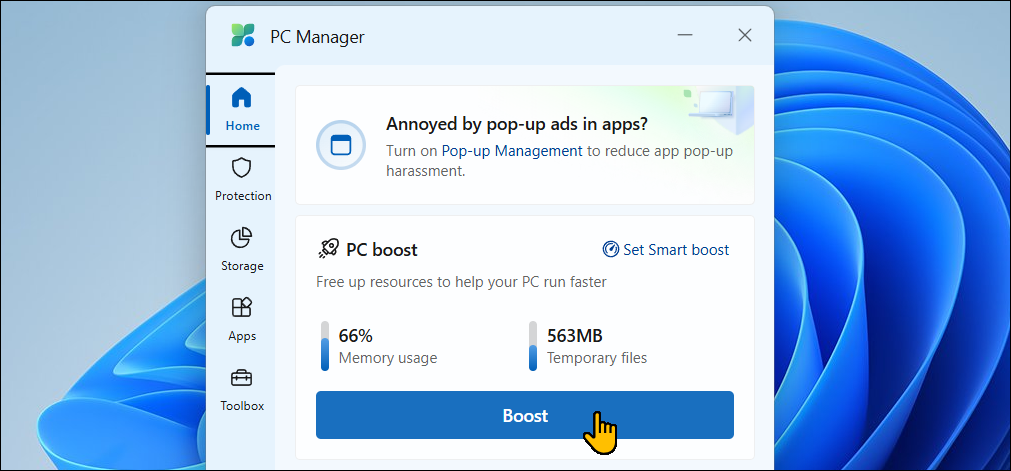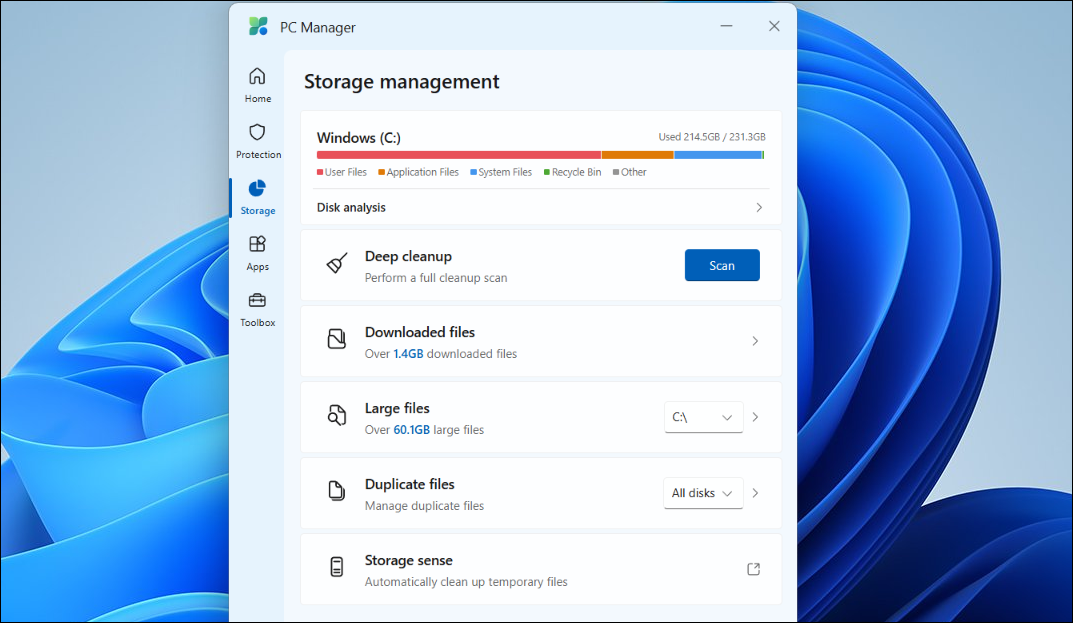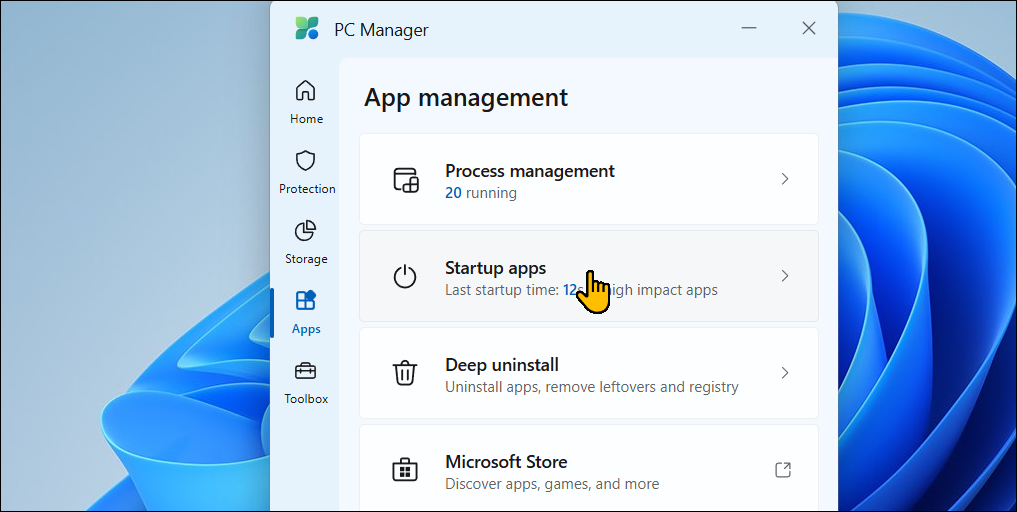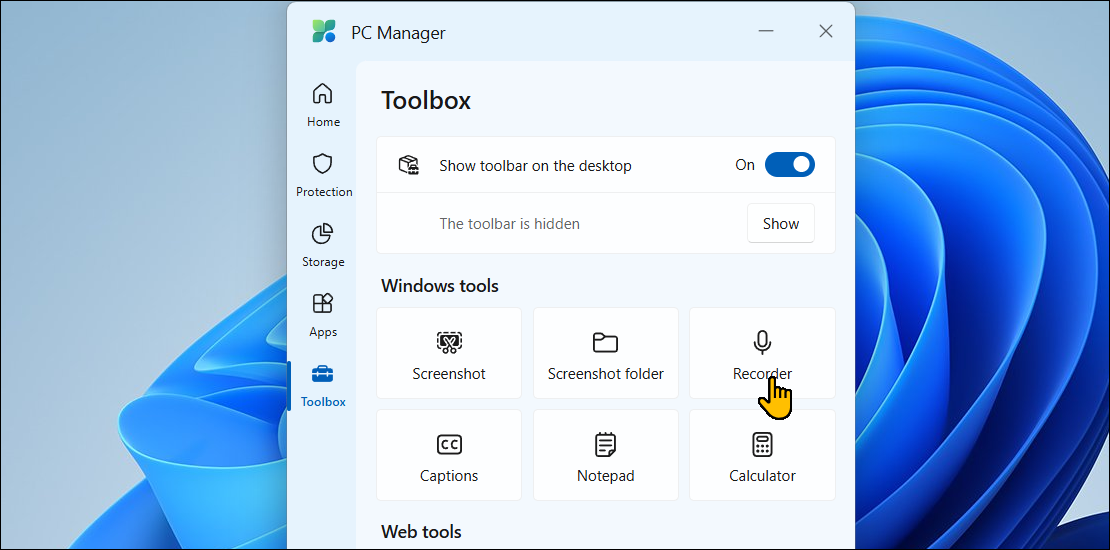Want a faster, smoother PC without digging through settings? I use Microsoft PC Manager, a free Windows app that cleans junk files, manages startup programs, and frees up RAM in one click.
Improve Performance Easily With Microsoft PC Manager
Windows 10 and 11 include built-in tools for disk cleanup, startup management, and malware protection. However, Microsoft PC Manager consolidates these features into a single, easy-to-use app that helps improve system performance.
PC Manager also features a handy desktop toolbar, providing quick access to a one-click performance boost, real-time system memory and data usage stats, and shortcuts to commonly used apps like Snipping Tool, Notepad, and Microsoft Edge.
Using Microsoft PC Manager
You can download and install Microsoft PC Manager from the Microsoft Store. Once installed, launch it from the Start menu. The app’s main interface features a big blue Boost button. Click it once to clear your temporary files and free up system memory.
For automatic optimization, you can enable Smart Boost in the Settings tab. This allows PC Manager to automatically free up memory and clear temporary files when usage is high or exceeds 1GB.
Clean Up Storage
The built-in storage management tool in PC Manager lets you scan your system drive to free up space.
In the Storage tab, click Disk analysis to view your available and used total storage. To free up space, use the Download files, Large files, and Duplicate files options to find and delete unwanted files taking up space.
If you need more space, click Deep cleanup to delete the web browser and system cache that a general cleanup may not remove. Review the selected items and click Proceed to delete them. Keep in mind that deleted files cannot be recovered, so double-check before proceeding.

Related
Delete These Windows Files and Folders to Free Up Disk Space
Need to clear some room on your Windows computer? Here are the Windows files and folders that can be safely deleted to free up disk space.
Manage Startup Apps and Processes
PC Manager offers an easy way to force-close apps without Task Manager, as well. Click Process management in the Apps tab to view running applications.
You can then force-close any app by selecting it and clicking End. This offers a cleaner, more user-friendly alternative to the Task Manager’s cluttered Processes tab, though with fewer advanced features.
Disabling unnecessary startup apps is one way to make your Windows less annoying, and the PC Manager offers an easy way to do so. Open the Startup app tab to turn startup apps on or off.
PC Manager also adds a Suggest turn on/off notification under each app based on their impact at startup—except for Microsoft apps, which always display a Suggest turn on notification.
Deep uninstall is a quick and easy way to remove installed apps from your PC. Open Deep uninstall, review the list, and click the Trash bin icon to remove anything that you haven’t used much in the past months.
Review System Protection Settings
The System Protection section provides quick access to Windows Security’s Virus & threat protection tool.
Additionally, you can scan for and install pending Windows updates directly from the interface, change default browser settings, restore the Taskbar to its default state, and block pop-up windows in apps.
The Toolbox consists of commonly used Windows tools and shortcuts, like the Snipping Tool, Recorder app, Captions, Notepad, Calculator, and a shortcut to your screenshot folder.
Under Web tools, you can find access to Edge Quick Links, Bing translator, a currency converter, and image search. You can also edit the toolbar to add or remove the tools in the Toolbox.
Click the Show toolbar on the desktop option to pin the mini toolbar on the desktop for quick access. If you find it distracting, you can drag and drop it to the edge of the screen to hide it. Hovering the cursor over the edge will make it reappear when needed.
Microsoft PC Manager Is the Only System Boost Utility You Need
I’ve always been skeptical about system tune-up utilities, as many tend to cause more problems than they solve. In most cases, it’s best to avoid them altogether. However, Microsoft PC Manager is a solid option for non-advanced users.
It provides a simple, clutter-free way to uninstall apps, clean up disk and system cache, force-close unresponsive apps, and free up system memory—all from one place.
Its apps and storage management features are far more intuitive than Windows’ built-in tools for quick cleanups. Plus, since it’s a Microsoft product, you don’t have to worry about a cleanup action accidentally breaking your system.