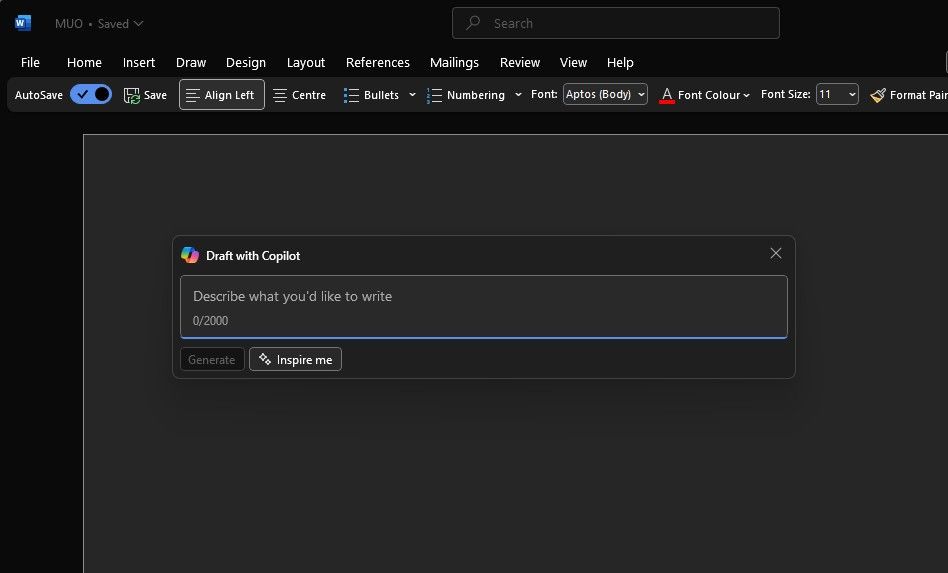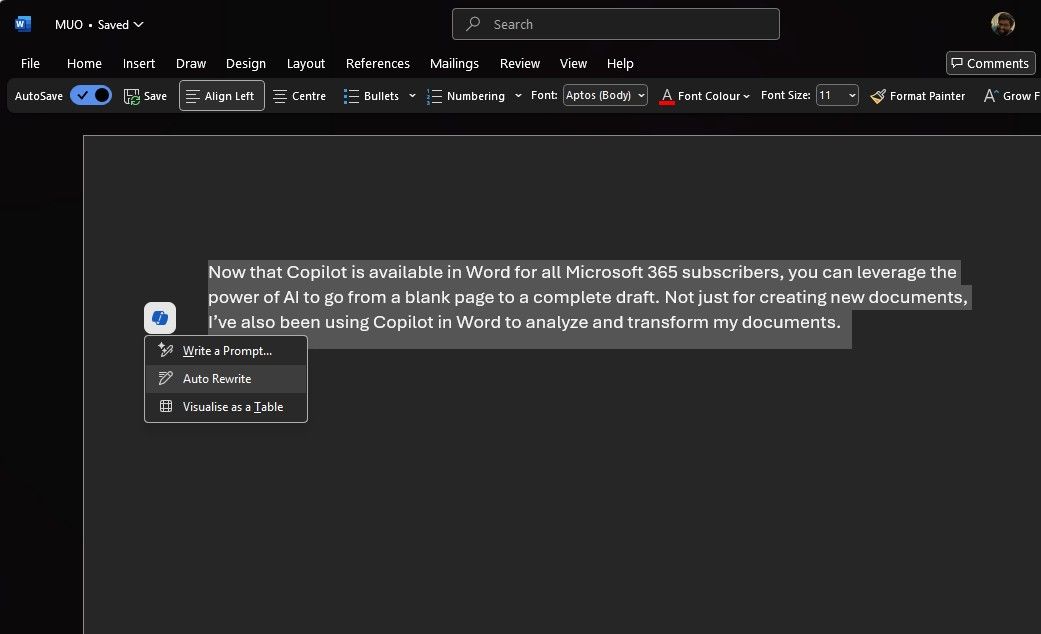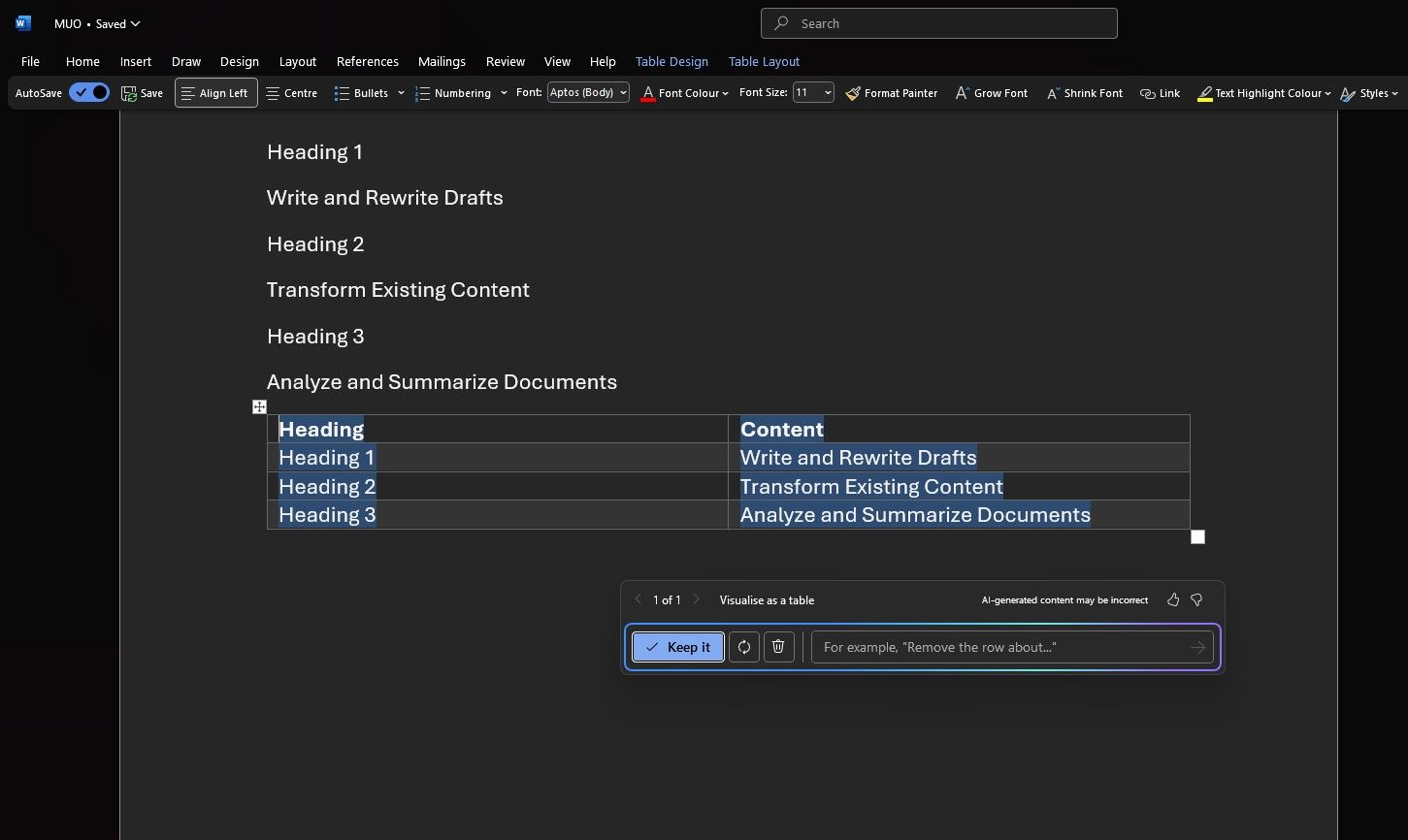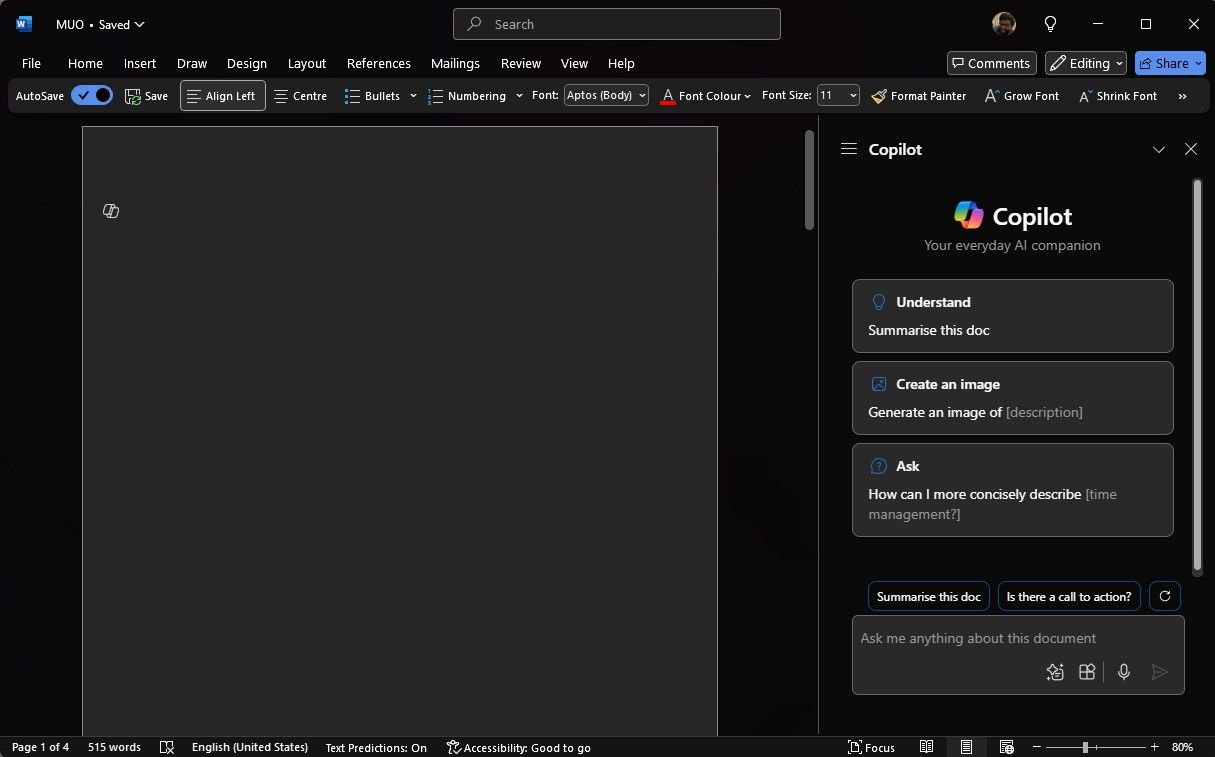Copilot in Word allows you to leverage the power of AI to go from a blank page to a complete draft. But apart from just writing from scratch, I’ve also been using Copilot to analyze and transform my documents.
Write and Rewrite Drafts
Copilot can help you create a new document from scratch or work on an existing one. Click on the Copilot icon in the left margin of a document, and in the Draft with Copilot window, give a straightforward prompt or describe a complex request.
In a document with existing content, you can also use the Inspire Me button to have Copilot automatically write for you based on the content already in your document.
Once Copilot generates content, you can Keep, Discard, or Regenerate it to provide a different version. Click < and > to navigate through Copilot’s suggestions. Of course, at any point, you can also change your starting prompt. Additionally, in the Copilot compose box, you can add further instructions to change the tone or style of the response, like making it more concise or changing the vibe to be more casual.
If you’ve already written some content, you can seek Copilot’s help to improve it. Highlight the text, and then in the left margin next to the selected text, click the Copilot icon, and select Auto Rewrite to have Copilot provide rewritten options.

Want more from Word?
11 Creative Ways to Use Microsoft Word for More Than Just Documents
Think you know Word? Time to unlock fresh possibilities
You can further hit Regenerate to receive a new set of responses or add further instructions to get what you’re really looking for. After Copilot displays the rewritten text options, use the arrows to navigate through the different versions and select the one you prefer.
If you have a Copilot for Microsoft 365 subscription at work, you’d also get an option to reference a file in the Draft with Copilot. You can include up to three of your existing files as inputs to ground the content Copilot drafts.
Transform Existing Content
Like with Auto Rewrite, you can highlight the content you’ve already written (or maybe generated via Copilot), and then in the left margin next to the selected text, click the Copilot icon, and select Visualize as a Table.
Copilot will turn the selected text into a table. You can fine-tune the table by entering details into the Copilot compose box about what to adjust in the table, like adding an empty column or replacing rows with columns.
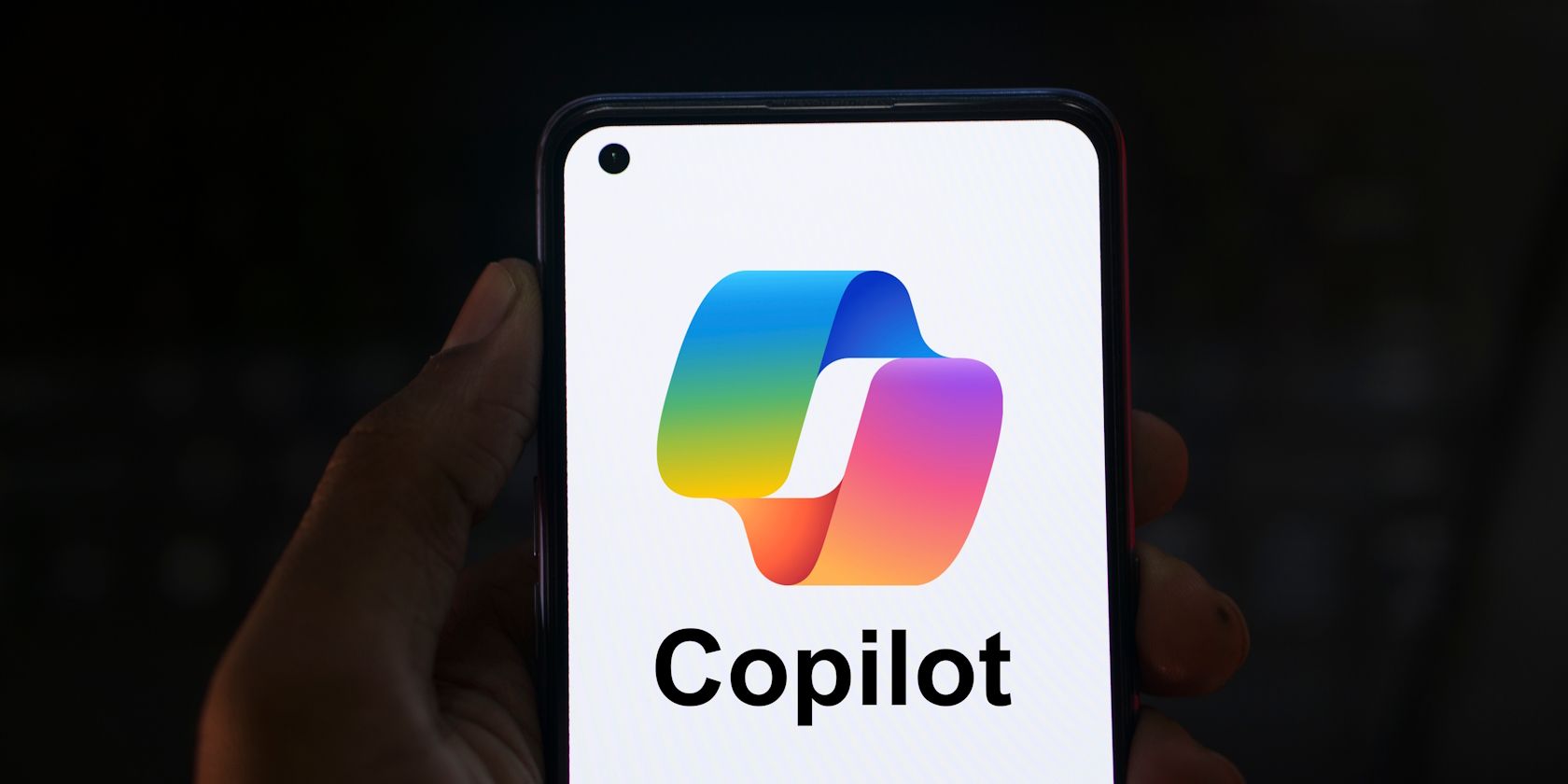
Related
4 Reasons to Use Microsoft Copilot Instead of ChatGPT
Don’t muck around with ChatGPT any longer. It’s time to switch to Copilot.
Analyze and Summarize Documents
You can ask questions about the document, like asking Copilot to summarize the document to get to the essence of the document quickly or check if the document contains a meaningful call to action. Once Copilot responds to your prompt, you can also view references with citations from where Copilot pulled information in your document.
You can ask Copilot to generate ideas, tables, or lists that you can copy and insert into your document. Additionally, you can also ask open-ended questions, and it’ll try to give you answers. If those answers aren’t in the document, Copilot will generate content for you.
You can open the Copilot pane via the Copilot icon in the ribbon’s Home tab. In the Copilot compose box, you also have a View prompts option that opens the Copilot Prompts Gallery to give you suggestions for myriad things you can use Copilot in Word for.
You can go back-and-forth to distill down the key information you’re looking for and also transform the document into any way you want. With each prompt, Copilot scans the document again and then generates a response. You can get better results by providing more context and details about what you want.
For summaries, Copilot is currently limited to a maximum of around 80,000 words. If you have a longer document, you might want to split it and summarize it in parts.
Copilot in Word goes beyond just writing better—it assists with research, brainstorming new ideas, and extracting insights from your documents. However, since AI-generated content can sometimes be inaccurate (a phenomenon known as AI hallucination), always review and verify its output before hitting send on that email or submitting your homework.