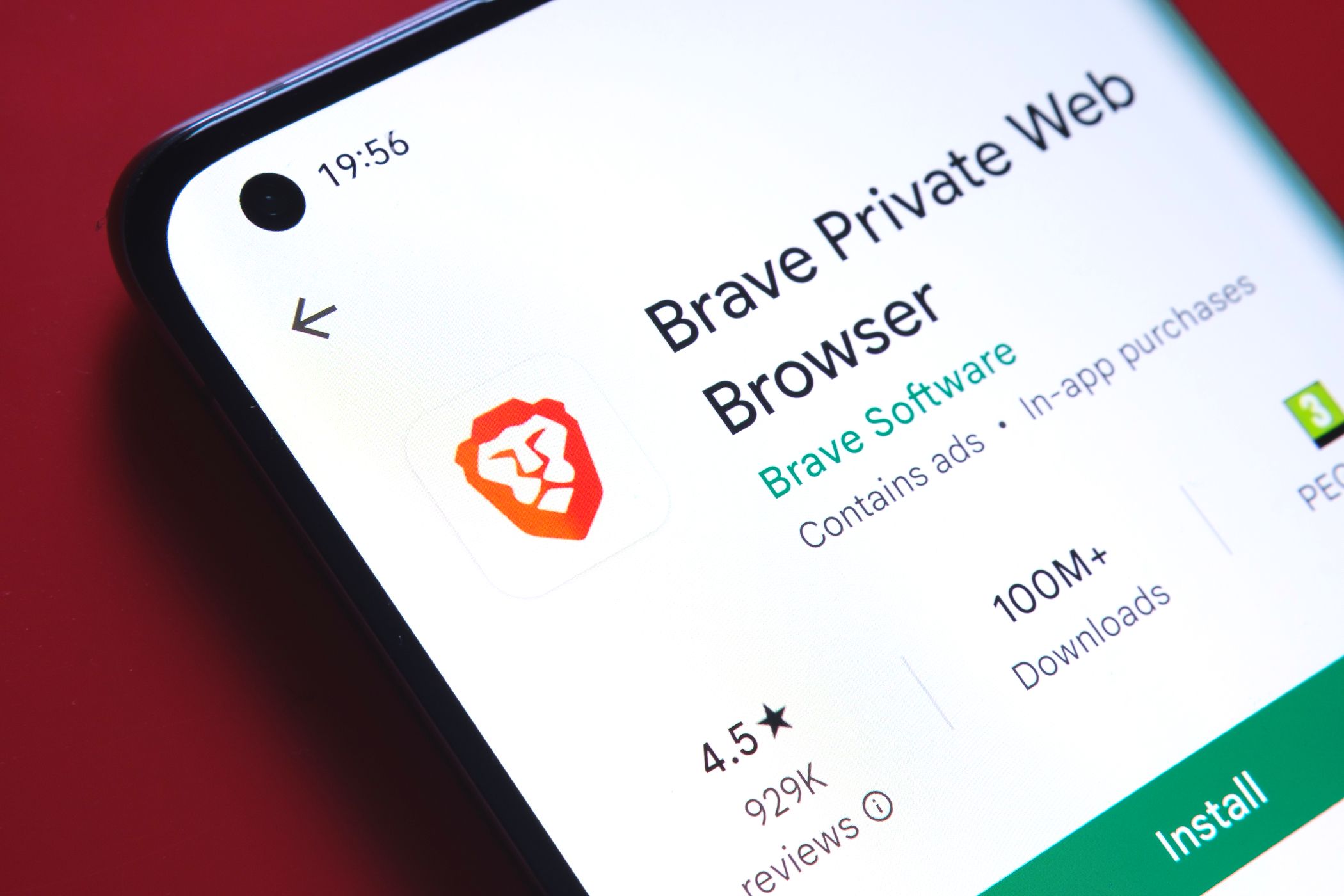Shopping on Amazon is awesome until you realize third parties can pry into your shopping habits. Thankfully, there are a few ways to protect your privacy on the world’s largest e-commerce platform.
1
Make Your Profile and Wish Lists Private
Despite the convenience it brings, Amazon is also borderline predatory when it comes to your data. It gets scarier the more Amazon services and devices you use, so before focusing on your online profile, I recommend adjusting your Alexa privacy settings first.
After you’ve silenced (or at least impeded) Jeff Bezos’s bug, it’s time to make your Amazon profile more private.
At the time of writing, the new lists you create are private by default. This wasn’t always the case, though, so there may be a possibility random people on the internet can see the stuff you’re window shopping for. Here’s how to change your Amazon list privacy settings:
- Hover over the Account & Lists option on the top right of the screen.
- Under Your List, click on the list you want to edit.
- Click on three dots on the right side of the screen and choose Manage List.
- Make the list private
In fact, it’s also a good idea to make your entire profile private so you can stop sellers from retaliating if you leave a bad review. Here’s how:
- Click on the Accounts & Lists button.
- Scroll down until you reach the Ordering and shopping preferences list.
- Hit the Edit your profile option.
- Switch to the Edit profile public visibility panel.
- Check the Hide all activity on your public profile box.
Voila! You’re now incognito to other Amazon users!
2
Disable Interest-Based Ads
You may never be able to fully escape shady data collection practices on the web, but you can at least disable Amazon’s targeted ads. That way, you’ll minimize your chances of falling victim to impulse purchases.
Opting out of these ads is surprisingly easy:
- Go to the Accounts & Lists page.
- Scroll down until you locate the Communication and content list.
- Click on Advertising preferences.
- Check Do not show me interest-based ads provided by Amazon.
- While you’re there, click on Delete ad data to send a data deletion request to Amazon.
That’s it—Amazon’s ads will no longer creep up on you online.
3
Disable Amazon Search History
Did you know everything you’ve looked up on Amazon since creating your account is logged? Sometimes, you may want to remove specific entries from the list. Even better, you can disable your Amazon browser history altogether.
- Scroll down to the bottom of the home page.
- Click View or edit your browsing history. This option is very small and can be difficult to find; try pressing CTRL + F and inputting View or edit your browsing history in the search bar if you can’t find it.
- From here, you can delete specific entries.
- Hit the cog icon on the right and click More settings at the bottom.
- From there, you can turn off browsing history via the slider.
This has a few drawbacks, as recent searches will no longer appear in the search bar, and Amazon will no longer recommend relevant items. However, it’s worth it, as turning off browsing history will stop the retail giant from peeking into your browsing history.
4
Use a Private Browser
I get it; apps are much more convenient than websites. Still, if you care about privacy, it’s the right time to switch to old-school browsing.
Why?
As soon as you download the Amazon app, you’re giving the company new avenues for accessing your information. For example, did you know apps can track your location and see which devices are connected to your Wi-Fi?
For some extra privacy perks, you should use a privacy-focused browser. These browsers come with built-in privacy features like script blocking, anti-fingerprinting, and anti-canvas tools and are useful to boost your privacy.
If you take all the steps outlined above, your Amazon shopping experience will be more enjoyable, and you’ll protect your precious data!