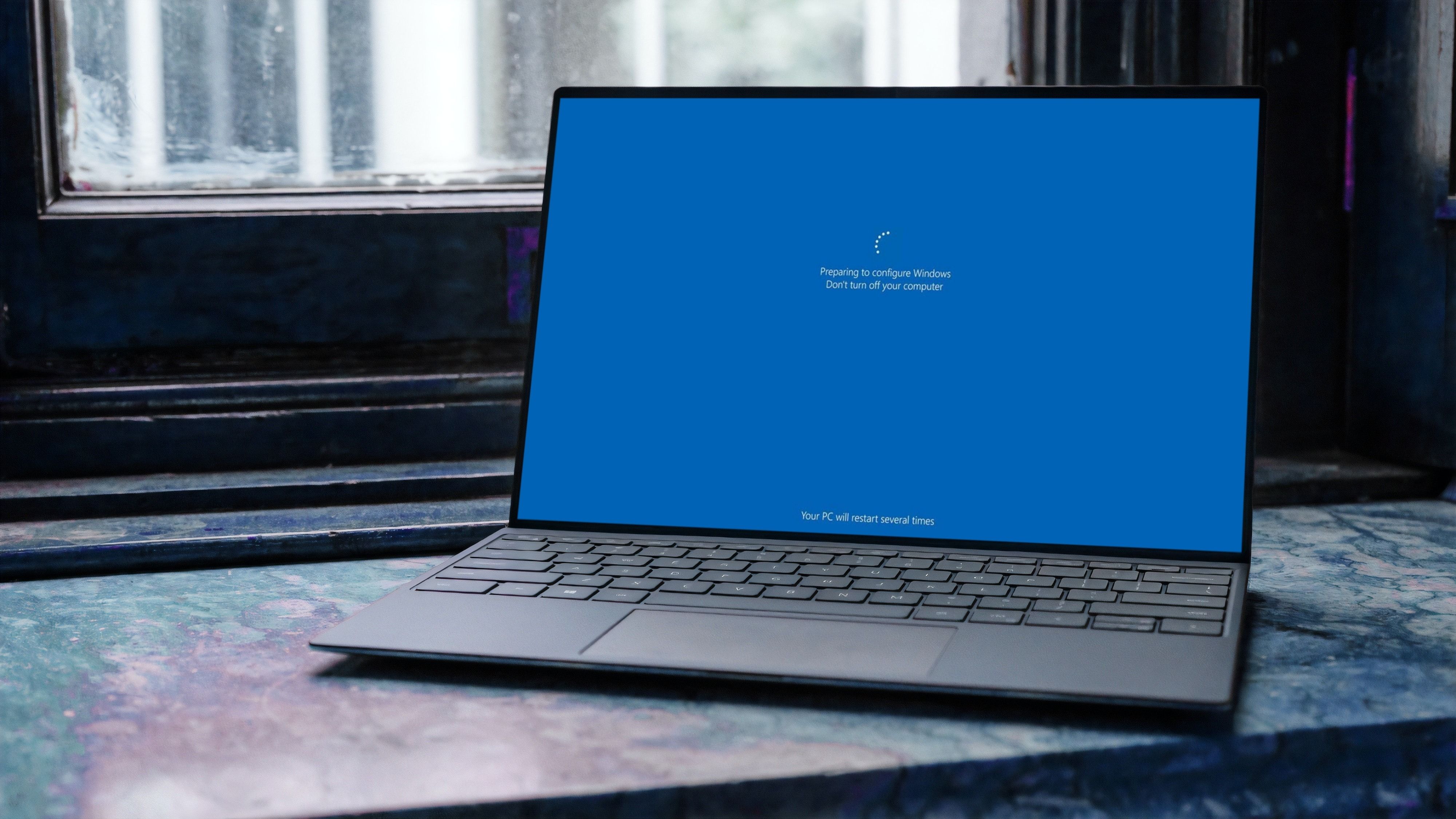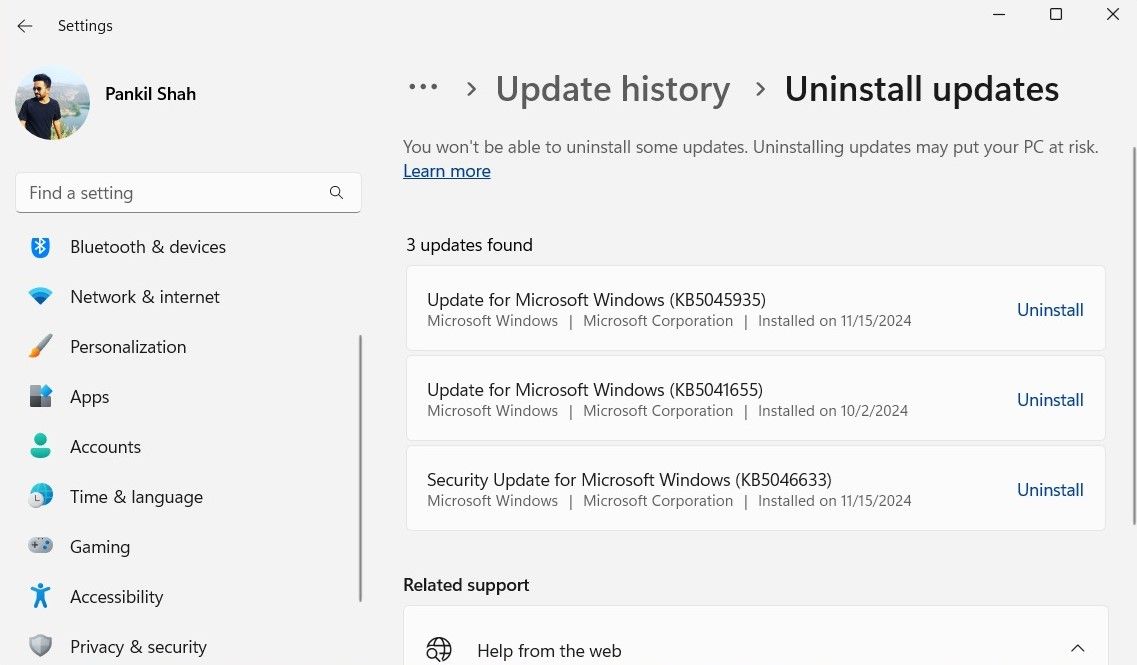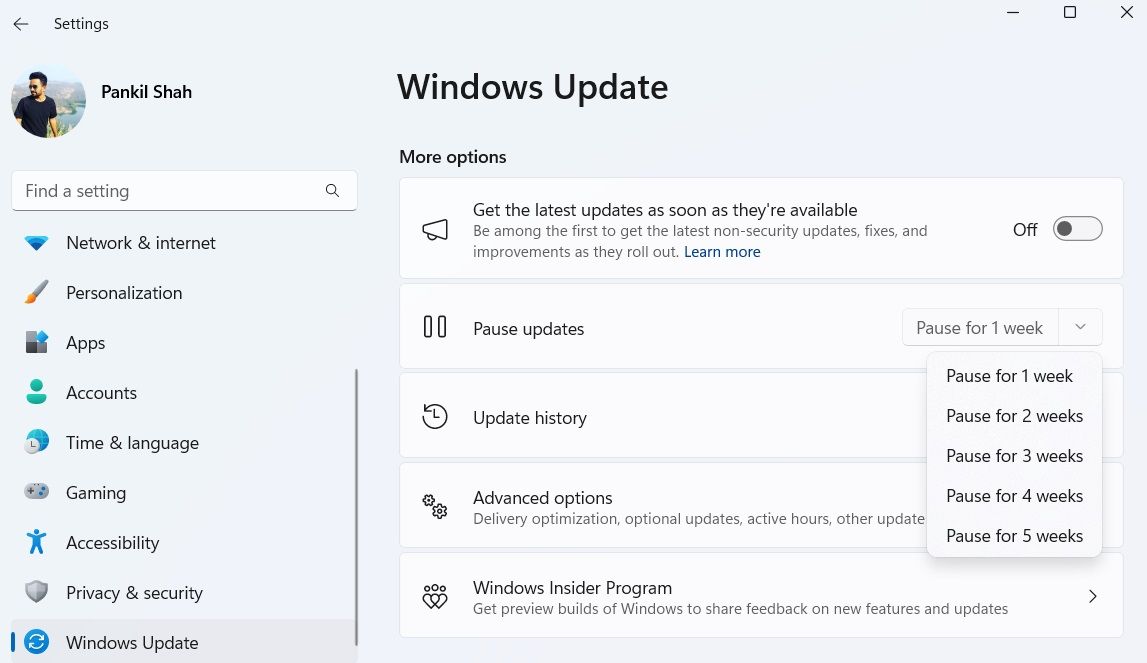Microsoft is known to regularly release updates to Windows 11, either to resolve bugs or to install new features. However, the latest Windows update broke File Explorer.
File Explorer Refuses to Open Folders After Installing Windows 11 KB5051987 Update
Several users have reported that Windows 11 KB5051987 broke File Explorer, the primary app most use to access the files and folders on their PCs. According to Windows Latest, its team cannot open any folders on the File Explorer app after installing the update. Even when they tried to open any folder via a desktop shortcut or Windows Search, it failed to respond. The app hasn’t crashed, though, with the explorer.exe process still running normally in the Task Manager. Instead, it just manages to ignore you.
If this happens to you and you really need to access your files, your next best option is to install one of the best Windows File Explorer alternatives to get things going. This might not be ideal, but you could at least get your data back while waiting for a fix from Microsoft.
However, this isn’t the only problem reported with this update. Other users say that update download is stuck at 0% for hours at a time, while a few more would be able to successfully download the update, only to get a “Something didn’t go as planned” error upon installation. This might be a good thing, though, as at least you don’t have to deal with the annoying File Explorer issue.
Other reported issues include disabling the built-in camera on an HP Spectre laptop, significantly reduced GPU performance on an Nvidia RTX 4090, and Windows refusing to boot altogether after the update. For users who have already installed the update and are experiencing File Explorer or other issues, you could manually uninstall the Windows update to get your PC working normally again.
However, you may need to temporarily turn off automatic updates as KB5051987 is a mandatory security update and it will try to install it again. To do so, you need to go to Settings > Windows Update > Pause updates.
From there, you can choose between one and five weeks in the dropdown menu, which should hopefully be enough time for Microsoft to release another update that will fix this issue.