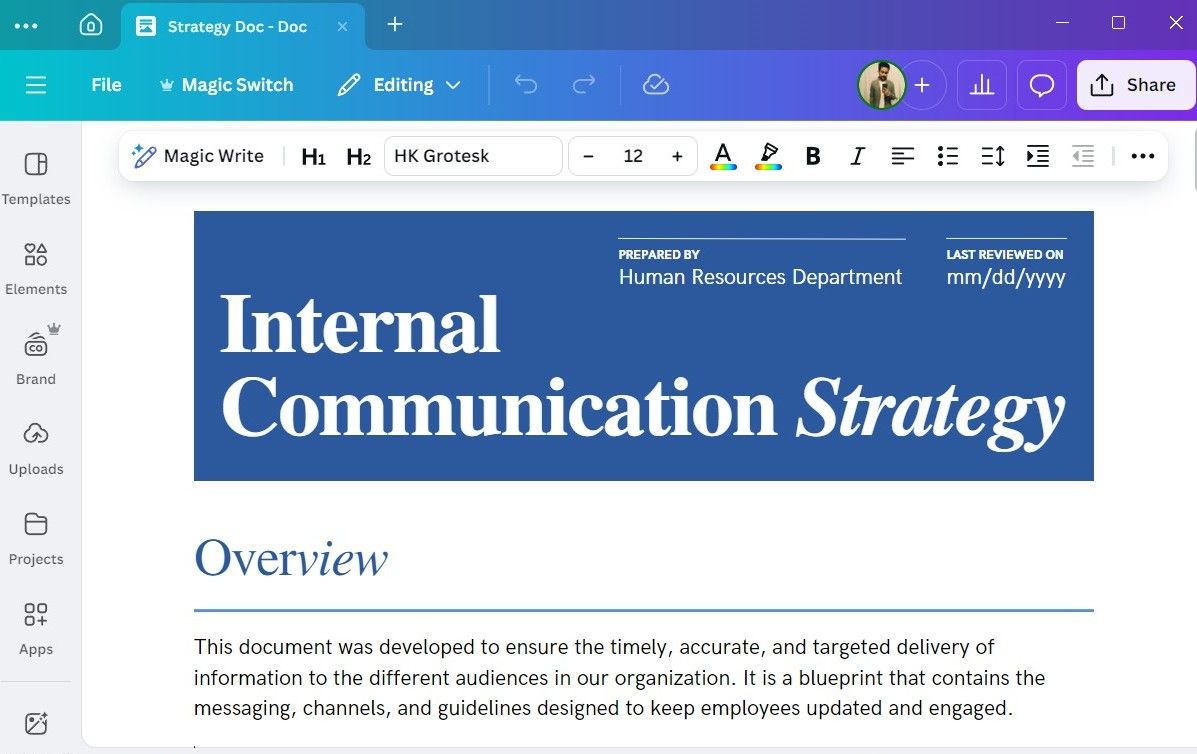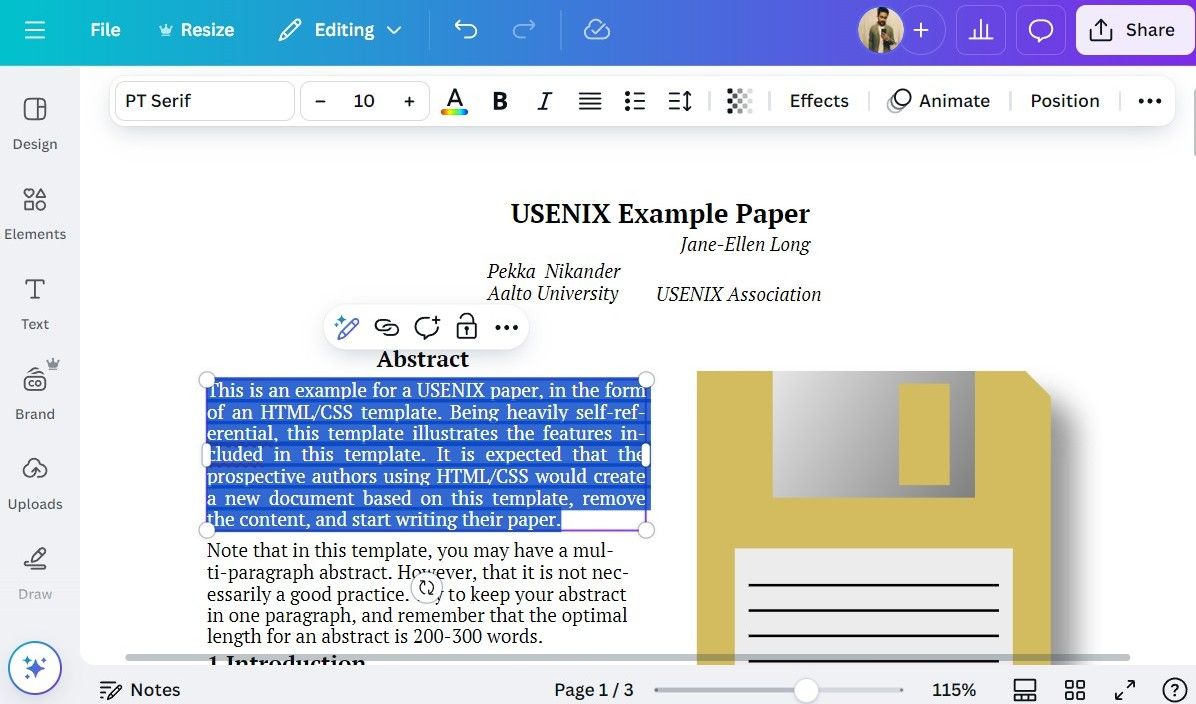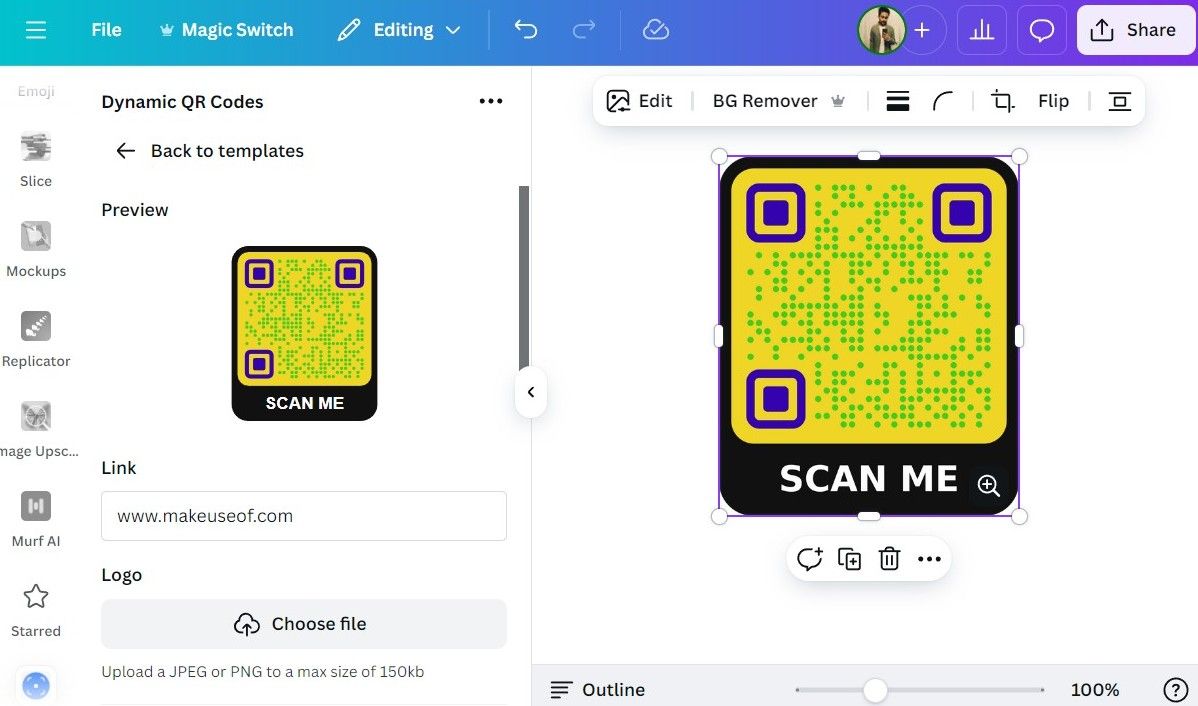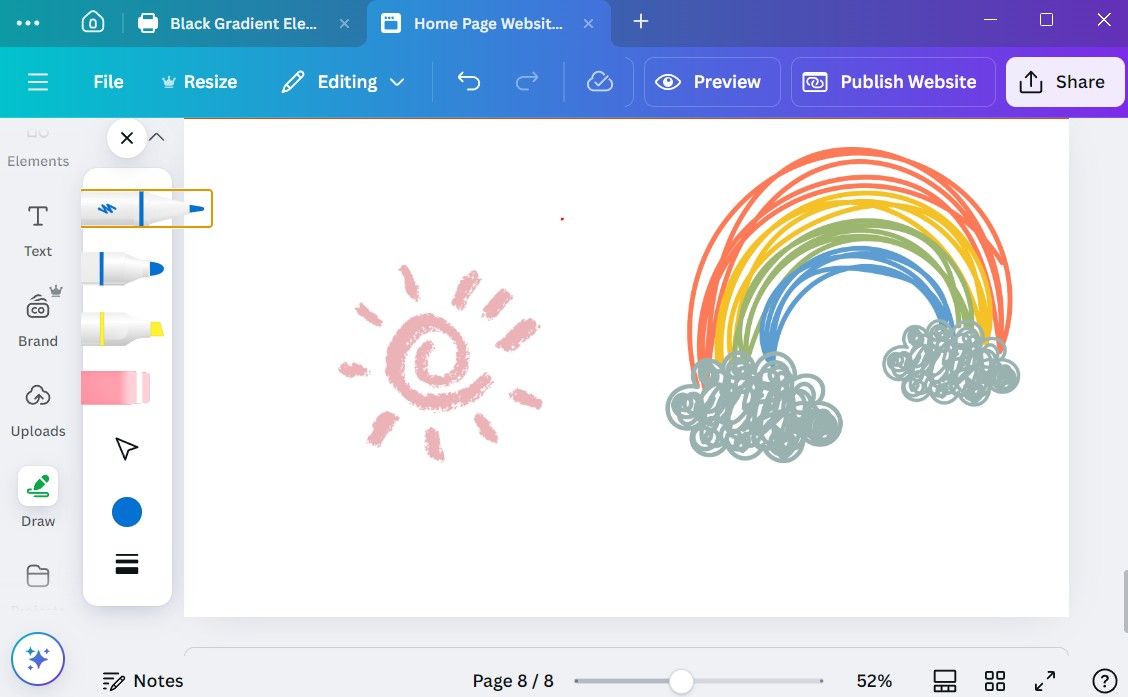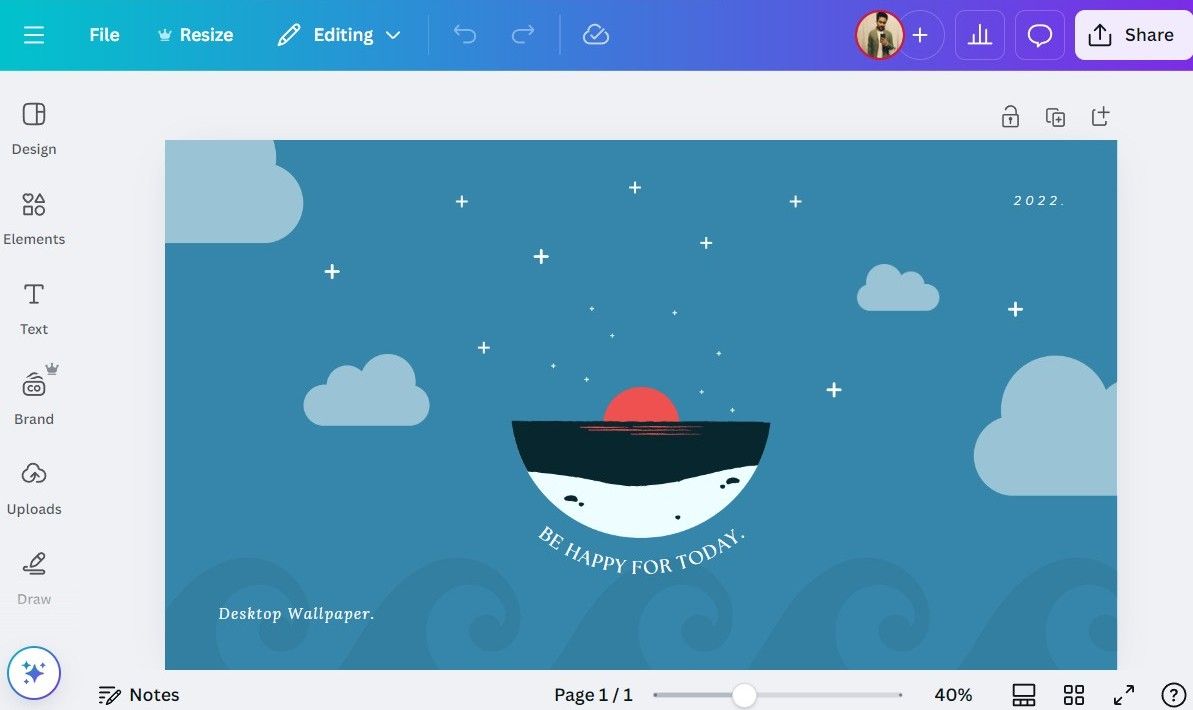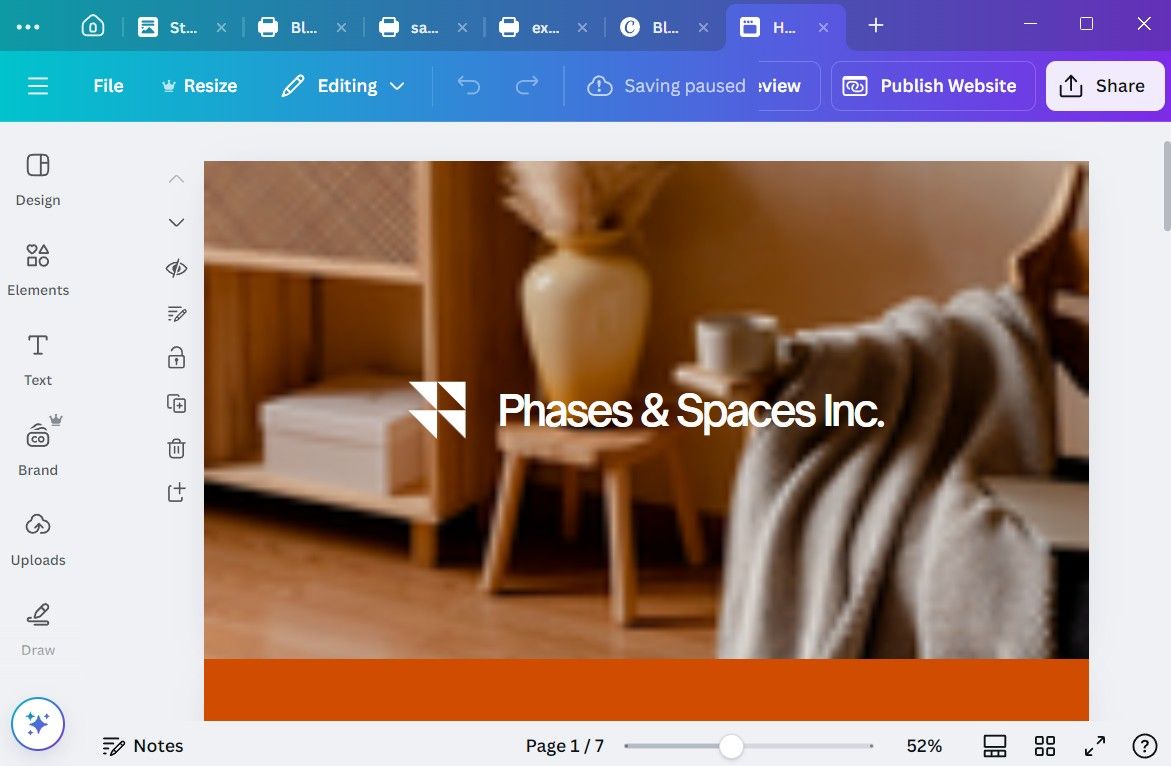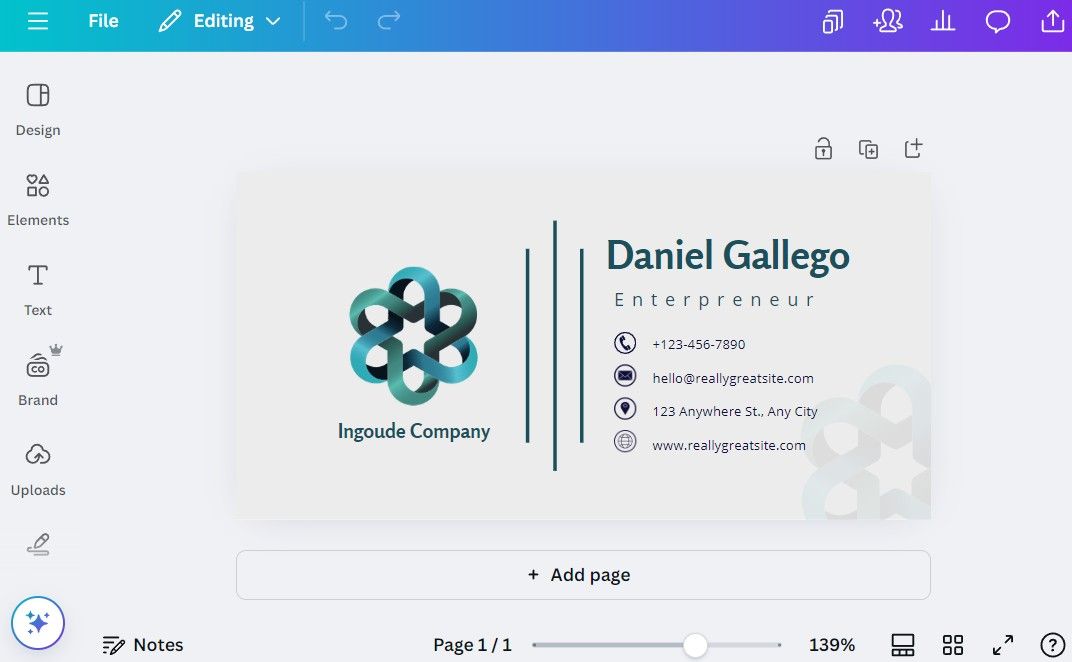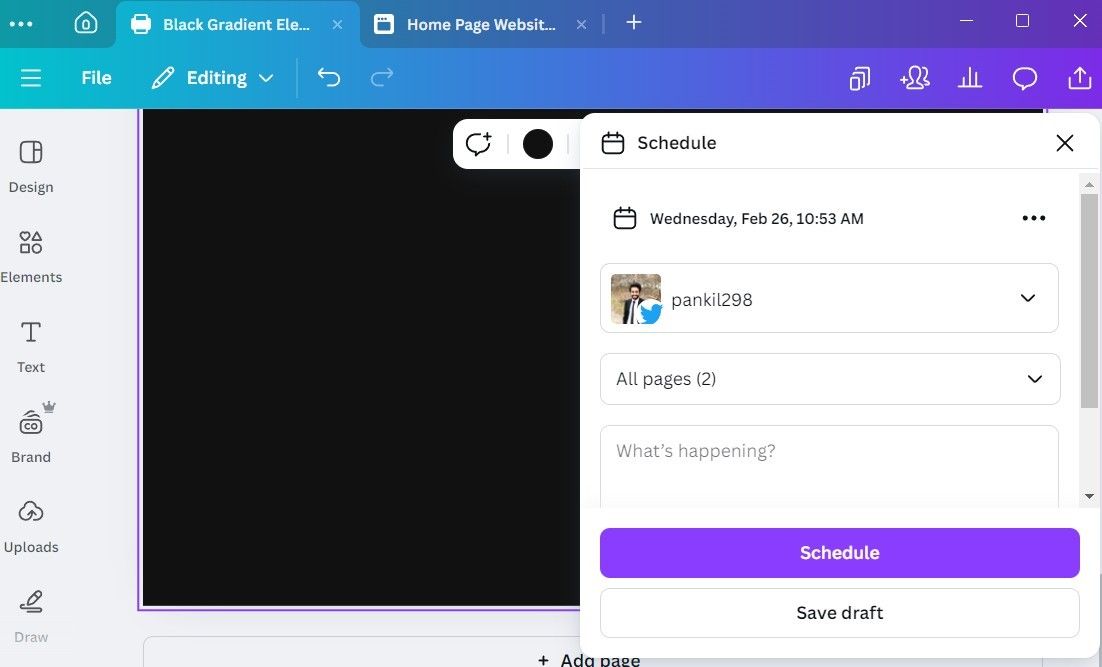When you think of Canva, you probably see it as a tool for social media graphics. But it’s capable of much more. Beyond its templates and familiar features, Canva lets you generate QR codes, edit PDFs, build websites, and tackle creative tasks you might not have expected.
9
Create Documents and Presentations
While Canva is primarily known for its design capabilities, it also allows you to create documents. Unlike traditional word processors, Canva Docs takes a visual-first approach. So, if you want to create engaging reports, proposals, eBooks, or marketing materials where design is just as important as text, Canva Docs is a great choice.
You can get started with a Canva Docs template or create a document from scratch. You can then enhance your document by adding tables, graphs, and elements from Canva’s extensive library. Once your document is ready, you can download it as a PDF or Word document and share it as usual.
Further, you can use Canva’s Docs to Decks feature to convert your document into a presentation if you have Canva Pro. This feature also works for documents created elsewhere, which is a plus.
8
Create Professional Invoices
Aside from documents, Canva is also a great platform for creating invoices. It offers plenty of free templates to help you get started. Simply choose a template that matches your brand, enter the necessary details, and customize it to your preference.
If you have a Brand Kit set up in Canva, applying your company’s colors and typography shouldn’t take long. You can then save your invoice as a PDF or share it directly via email from Canva.
7
Edit PDFs
If you’ve ever tried to edit a PDF, you know how frustrating it can be—especially with free tools. With Canva, that’s not a problem.
You can upload your PDF to Canva, and it will automatically detect all the elements within the file, including text, images, and design elements. Once imported, you can freely edit the text, change fonts, add or remove images, and even resize or reposition elements.
Beyond basic edits, Canva also makes it easy to reorder or delete pages in your PDF. Further, you can add new elements or use Canva’s drawing tools to annotate the PDF.
6
Generate QR Codes
While there’s no shortage of online tools to create QR codes, you’ll have a hard time finding one that allows you to create both static and dynamic QR codes for free. If you want to skip the hassle and avoid ads, Canva is a great alternative.
For this, you simply need to search for “QR Code Generator” in Canva’s Apps section and you’ll see several options. Pick the one you like, and use the options to adjust the colors of the QR code, background, and even add your brand logo.
Once the QR code is ready, you can download it in your preferred format or use it in one of your designs.
5
Freehand Drawing
Even with Canva’s vast library, finding the perfect icon, element, or illustration can sometimes be challenging. In such cases, you can turn to Canva’s drawing tool to create one from scratch.
Simply click the Draw option in the left panel, choose from tools like pen, marker, or highlighter, and start drawing. Once your drawing is ready, you can use it with one of your designs.
The drawing tool is also great for annotating PDFs, emphasizing key points in presentations, or adding a personal touch to your designs. It’s an easy way to make your visuals feel more organic and less “stock-like.”
4
Design Custom Wallpapers
If you are into customizing your phone or computer with eye-catching wallpapers, Canva can help you design one. You can start with a blank canvas, use one of your own photos, or tap into Canva’s Text to Image feature if you need some inspiration.
In any case, make sure to select the appropriate size based on your screen ratio. From there, you can use Canva’s graphics, frames, shapes, and text tools to create your wallpaper. You can even experiment with the drawing tool to add hand-drawn elements to your wallpaper. The possibilities are endless—it’s all about how creative you want to be.
3
Build Websites
Building a website is not as difficult as it once was, thanks to the code-free website creators out there. However, if you want to keep things simple, Canva offers a website builder feature for free.
While Canva may not offer the advanced features of traditional platforms, it’s perfect for creating simple landing pages, personal portfolios, event pages, or one-page business sites.
One of the advantages of using Canva to create your website is that it also lets you host it for free under my.canva.site domain. This means you can design and publish your website at no cost, all within Canva.
2
Create Unique Email Signatures
Your email signature doesn’t have to be just your name and contact details. If you want to make a lasting impression, you can create a visually appealing and professional email signature using Canva’s customizable templates.
You can enhance your email signature by adding social media icons, a QR code linking to your website, or a personal tagline. Once your signature is ready, simply download it as a PNG and upload it to your email client.
With Canva, you’re not just limited to creating content for your social media—you can also schedule it using Canva’s Content Planner feature. However, unlike most other features on the list, this one requires you to have a Canva Pro subscription.
With Content Planner, you can schedule posts to platforms like Facebook, Instagram Business, X, LinkedIn, and Slack directly from the Share menu in Canva. This can save you the hassle of downloading your designs and uploading them to various platforms manually.
You can see all your scheduled posts by heading to Apps > Content Planner from Canva’s home page. There, you’ll find a calendar view of your upcoming posts, with options to reschedule or delete them as needed.
Canva has come a long way from its early days as a simple design tool. While its clean and user-friendly interface makes designing easy, it also means that some of its features can go unnoticed. So, make sure to take the time to explore the above-listed features and make the most of what Canva has to offer.