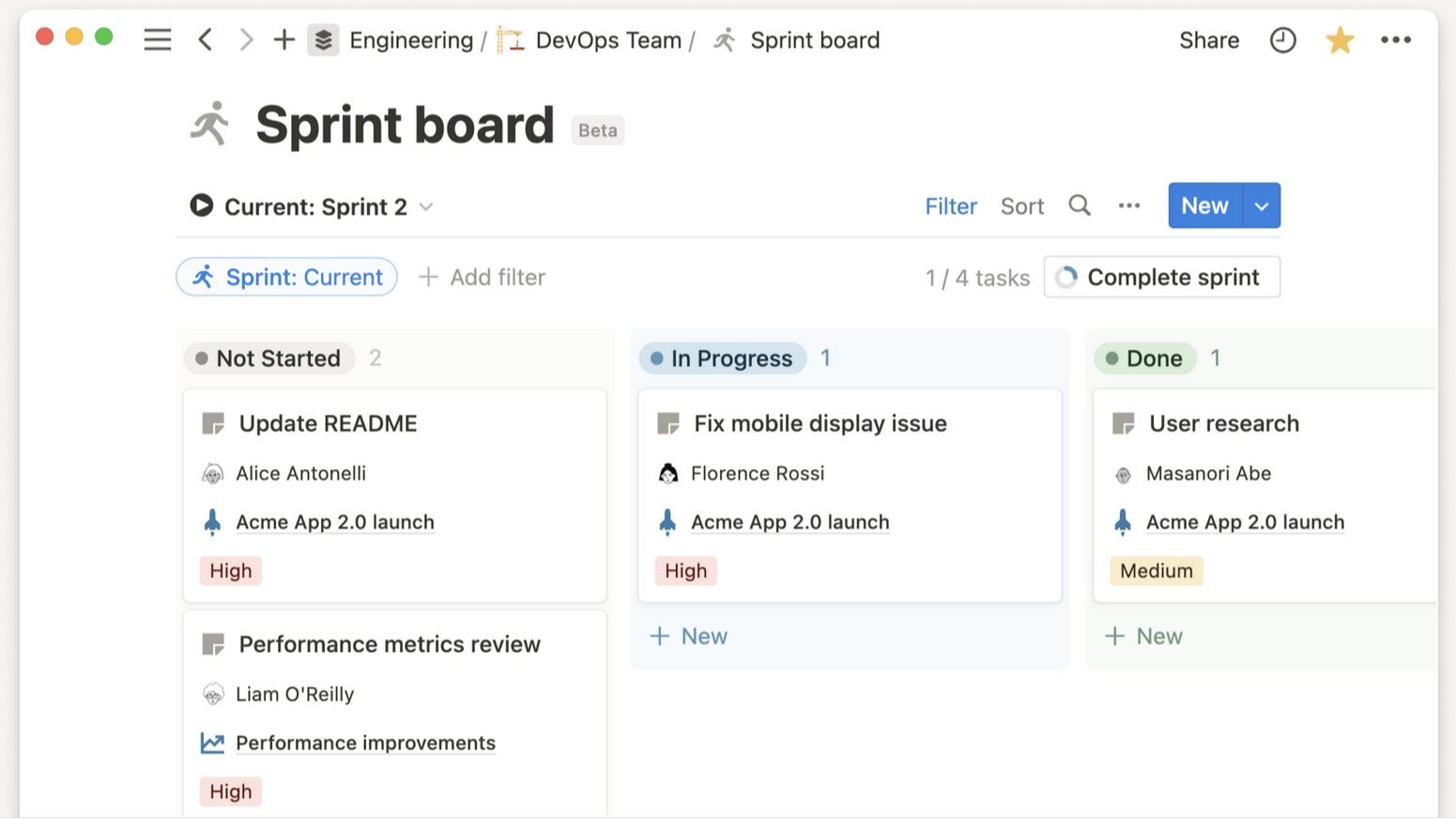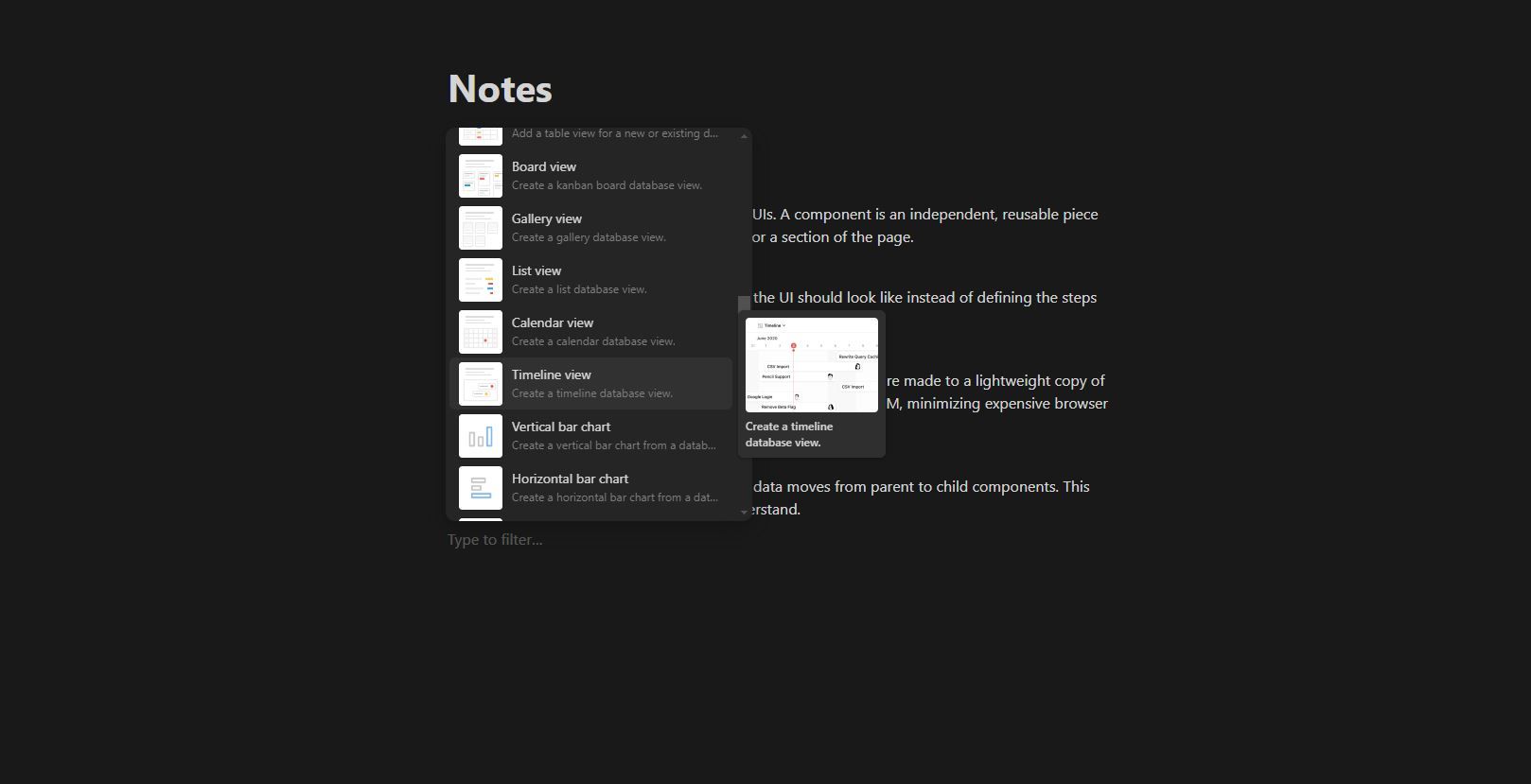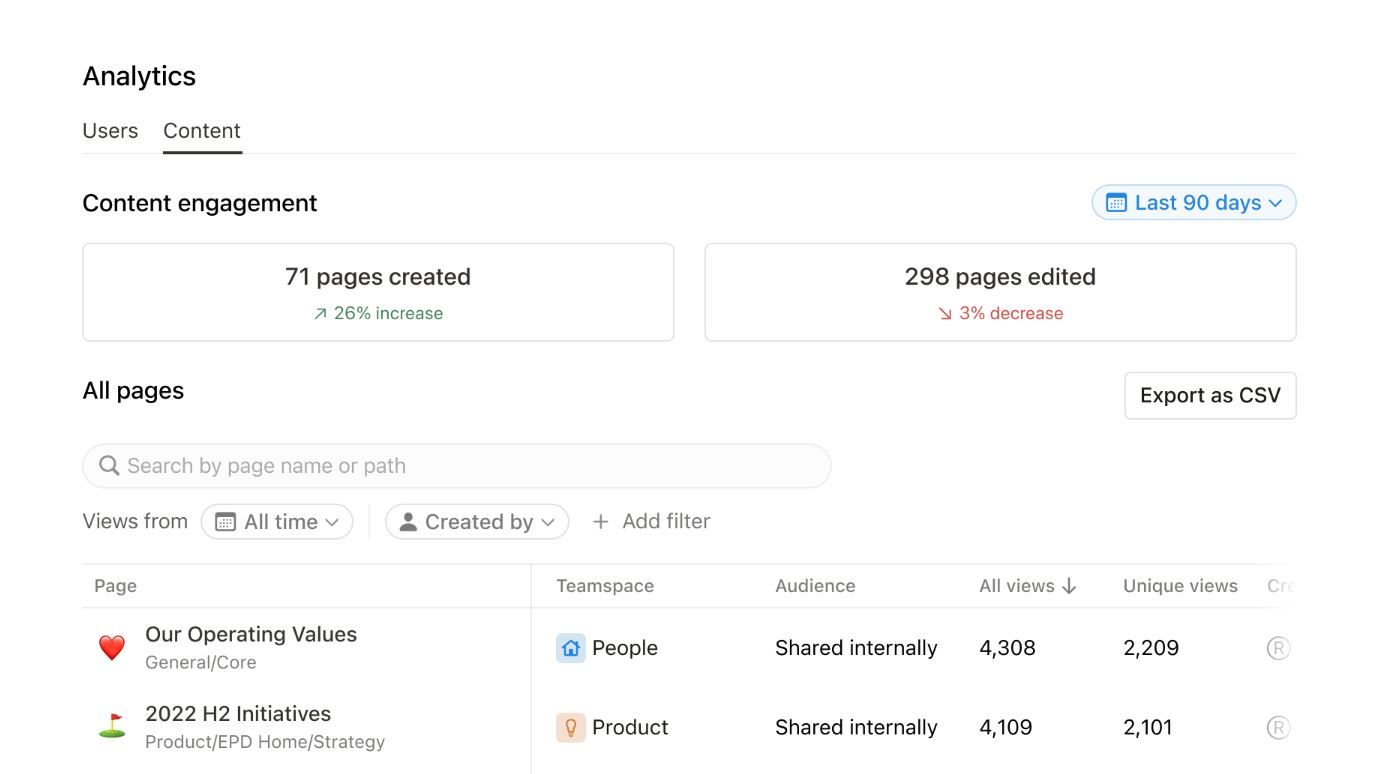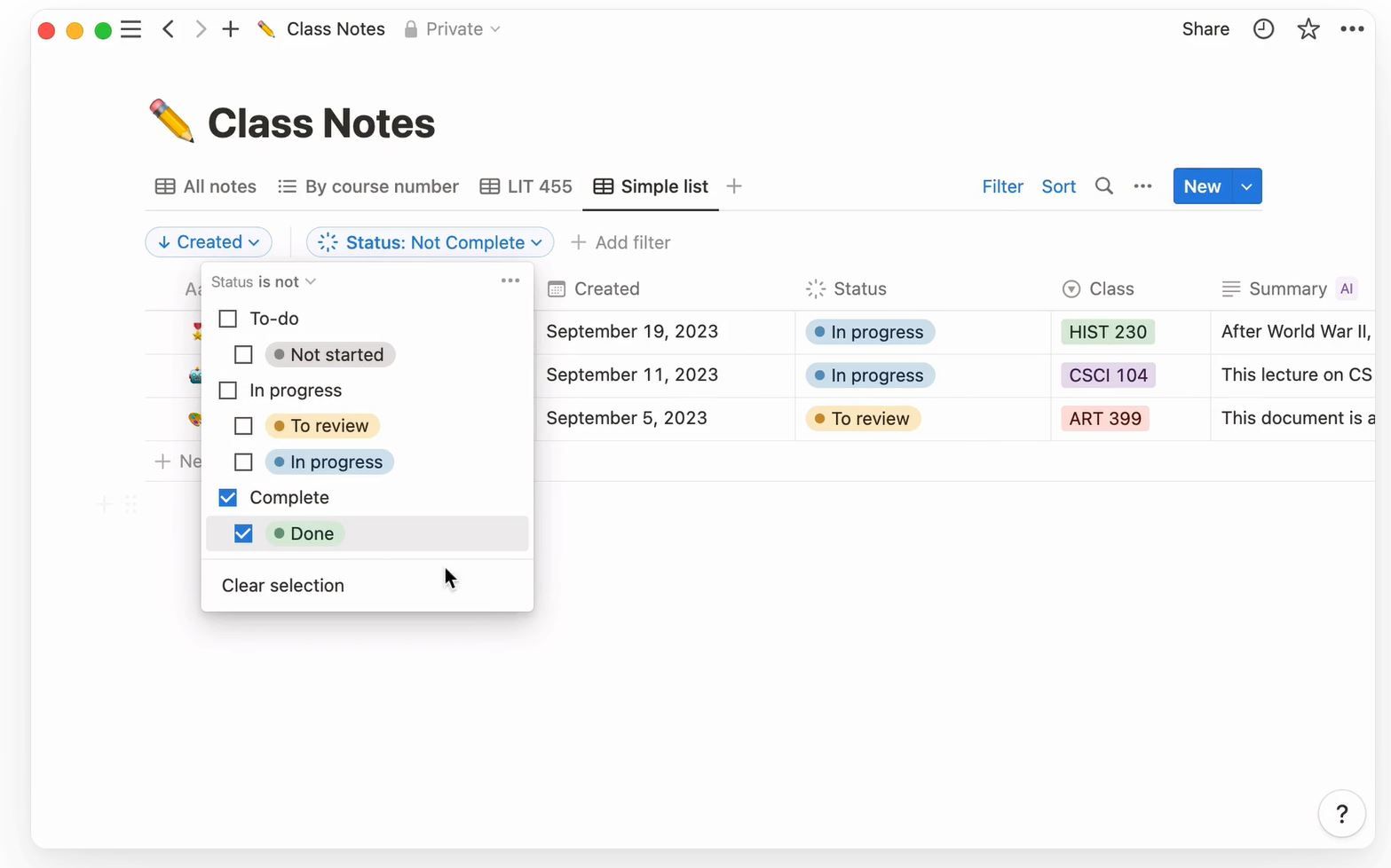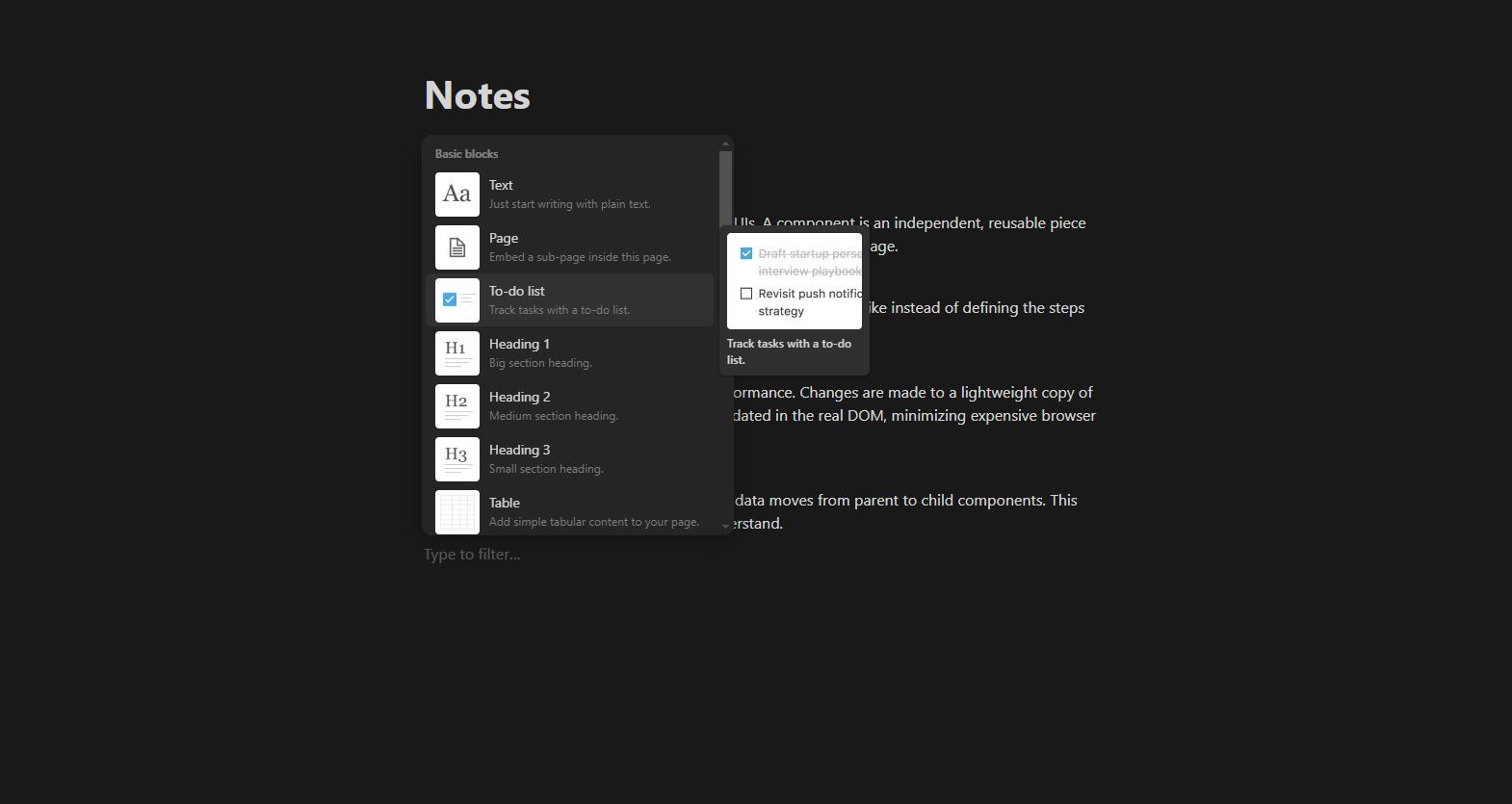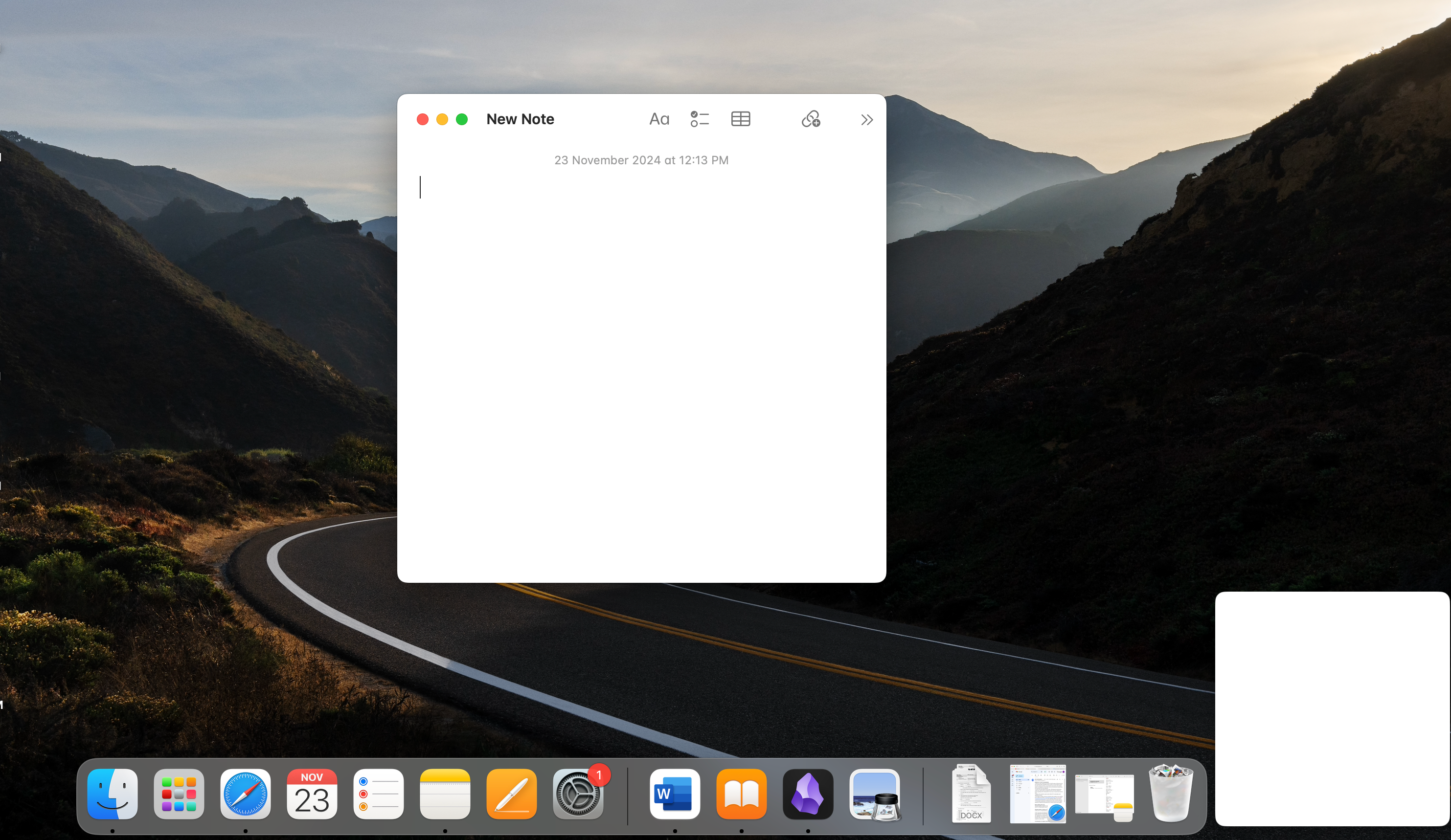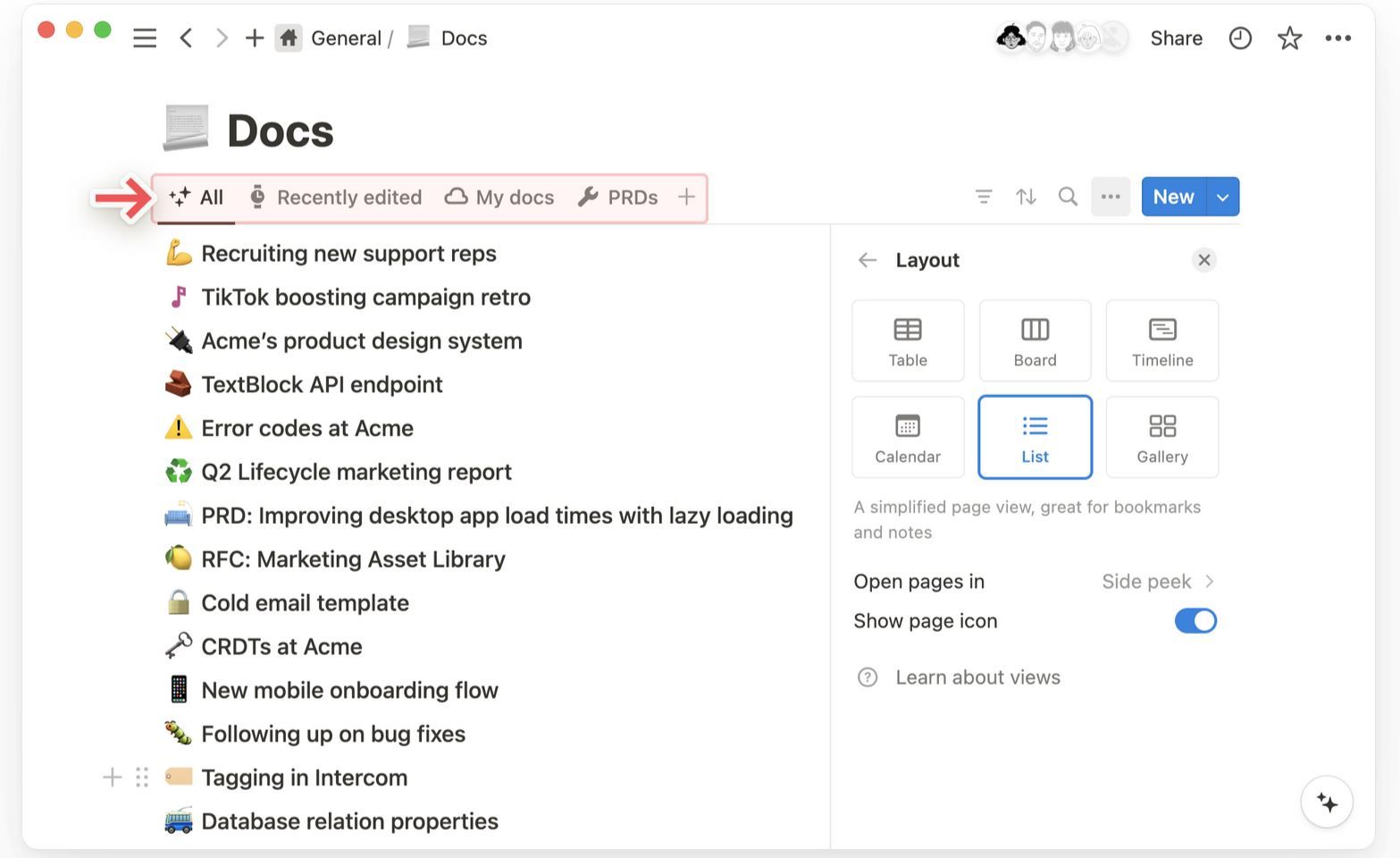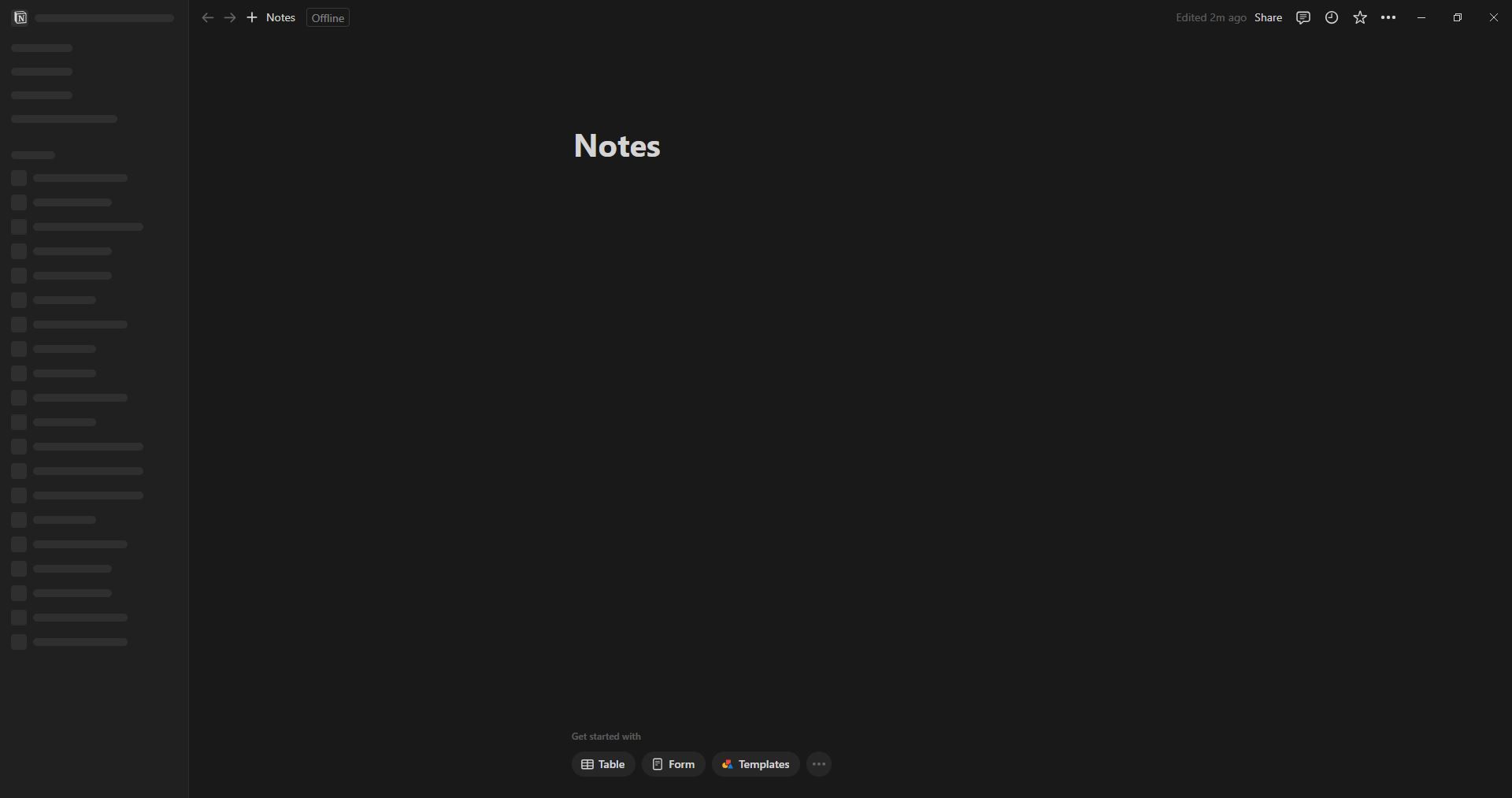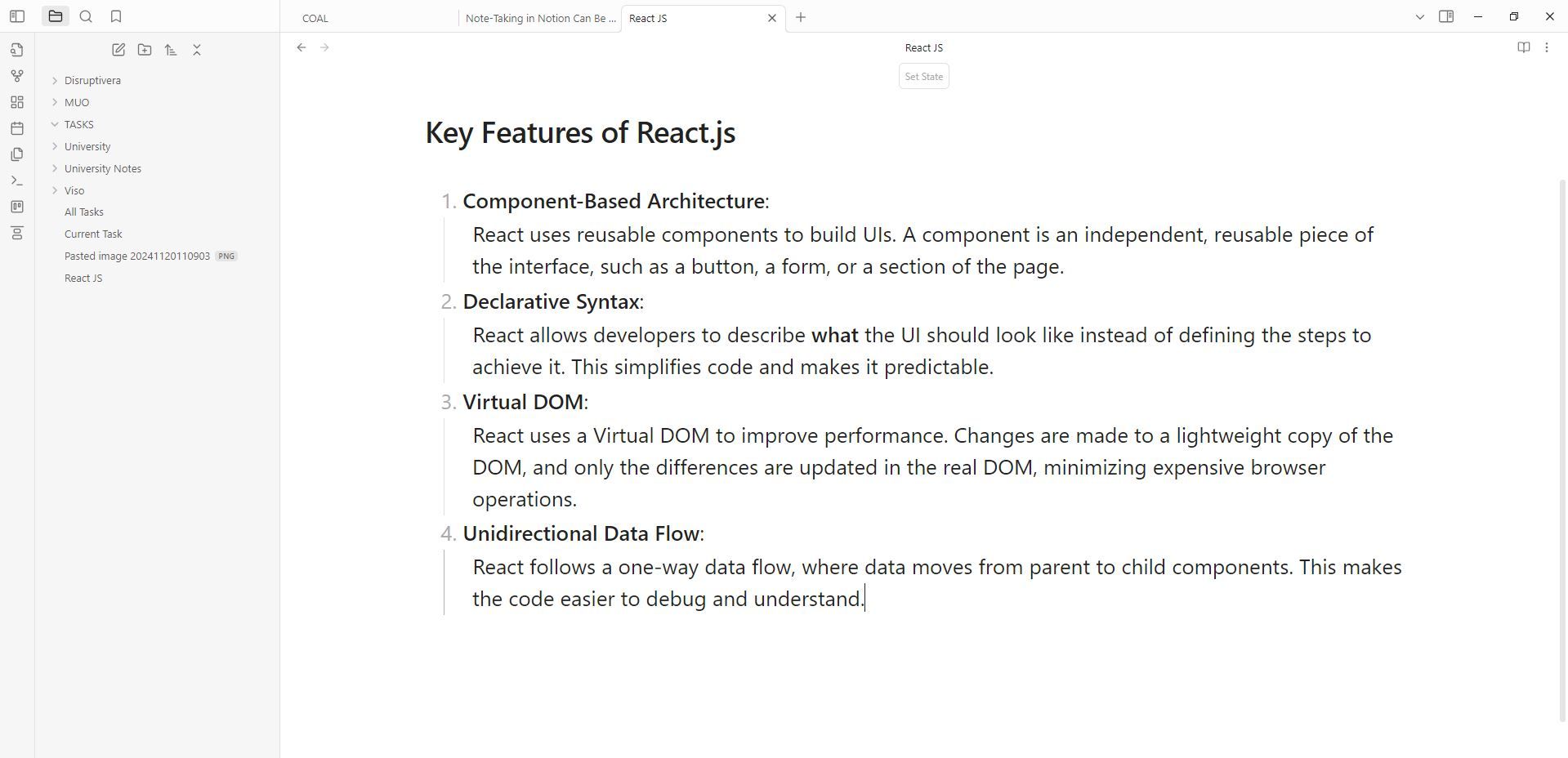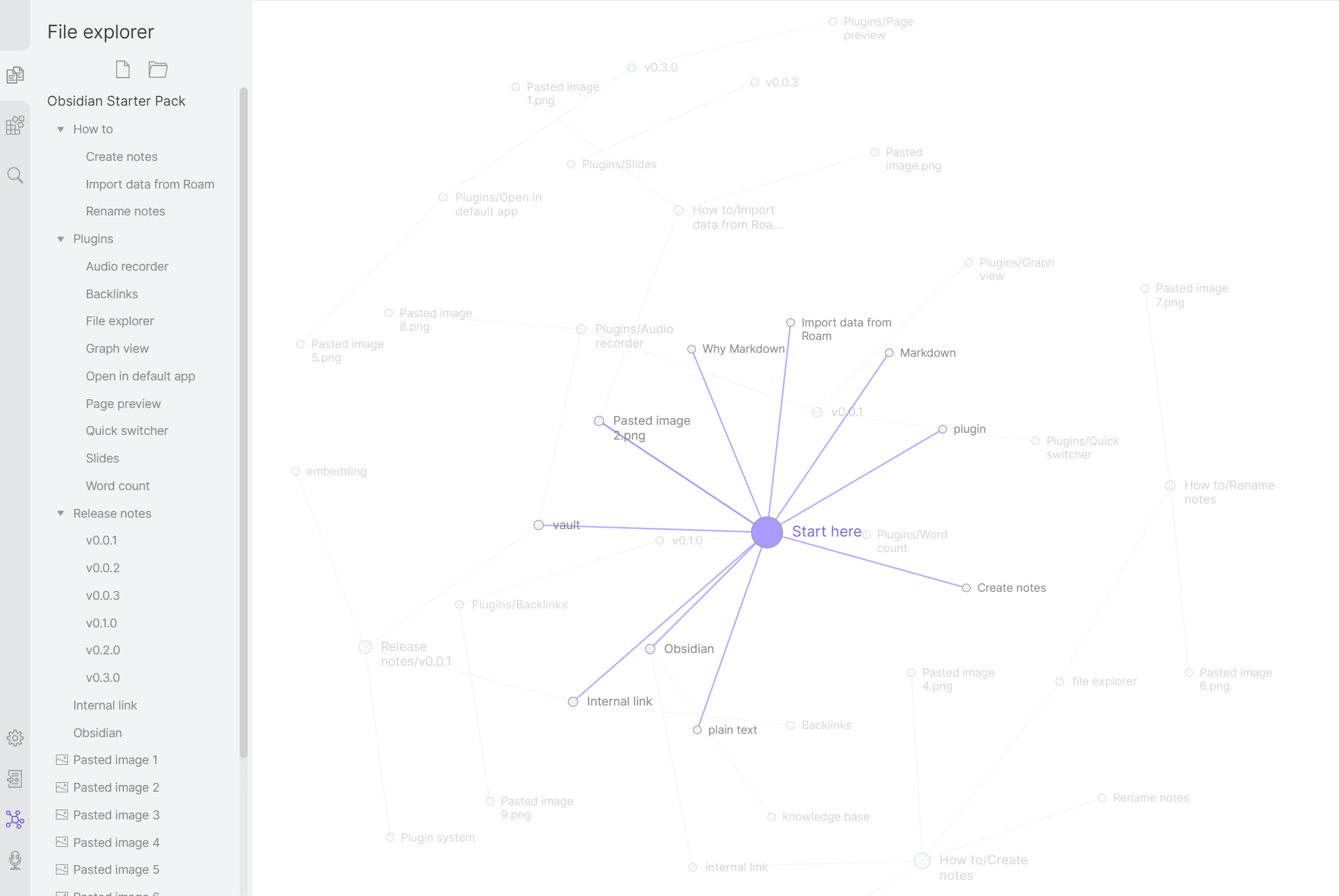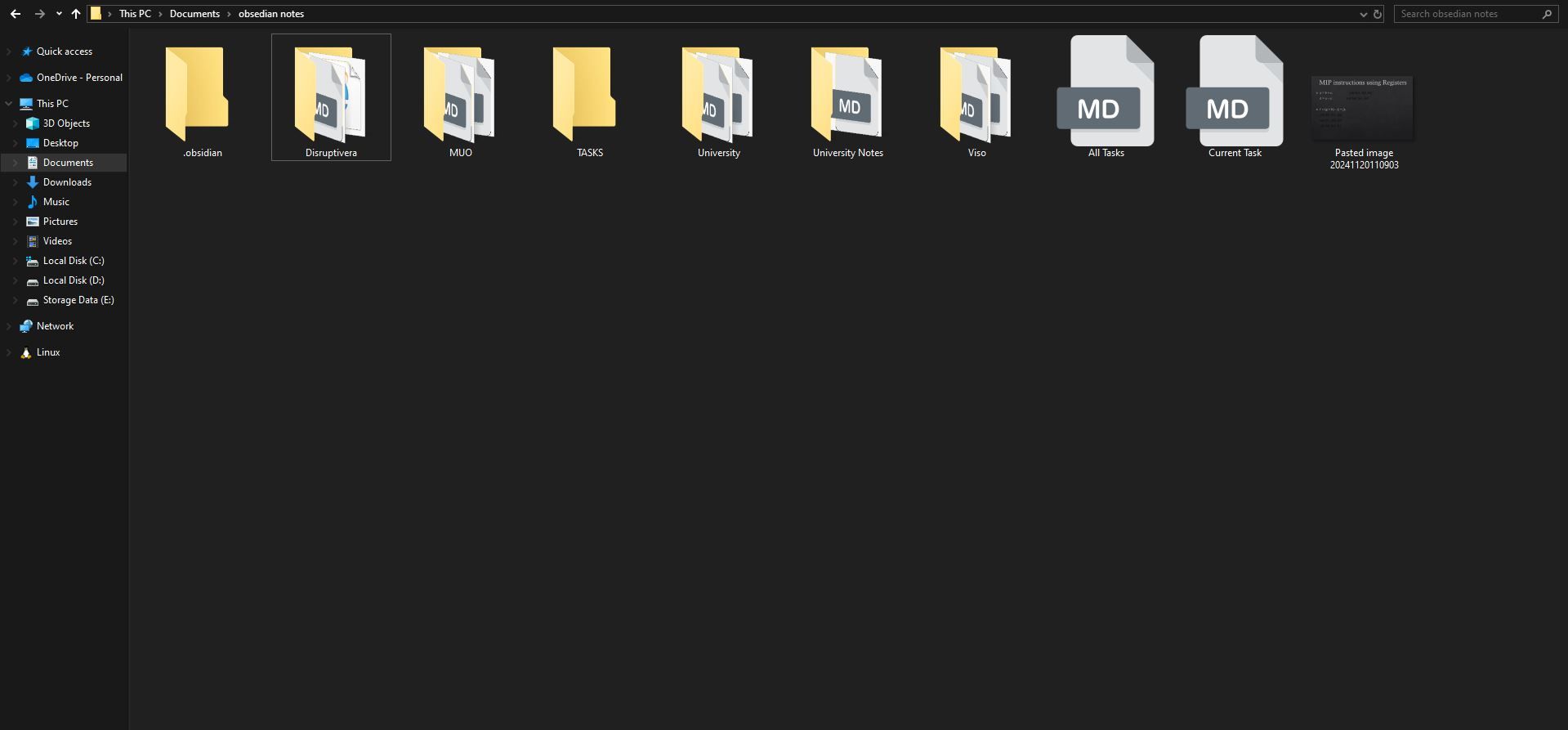Notion is an excellent productivity tool, offering robust features for team collaboration and project management. However, when it comes to note-taking, it falls short in several key areas, making it less than ideal for this purpose.
1 Notion Is Overwhelming
One of the biggest drawbacks of Notion is its steep learning curve. Getting comfortable with the app requires a lot of time and effort, but even after that, taking notes on the app can still feel like a chore, rather than a smoother experience. Especially when you are going to take a lot of notes.
This is because the app is heavily geared toward team management, with its user interface and features designed around that purpose. As a result, what should be a straightforward note-taking process often turns into a complicated experience, requiring extra effort and adjustments to fit the app’s workflow.
A year ago, I decided to try Notion for note-taking. From the moment I opened the app, I felt lost—it was just very difficult to navigate. Determined to make it work, I even took a dedicated course to master Notion, hoping it would help me take better notes. Unfortunately, my efforts didn’t pay off.
After a month of frustration and struggling to adapt, I realized it wasn’t for me, because the entire app revolves around creating Notion databases, and not everyone wants to create them. Some just want a vertically flowing app, so I decided to move on.
2 Too Many Customization Options
Notion is undoubtedly feature-packed, offering tons of customization options. However, for a simple note-taking task, this abundance of features makes things unnecessarily complicated.
For instance, the app’s focus on databases, customizable templates, drag-and-drop functionality, and analytics tools might be powerful for project management but are overwhelming and irrelevant for those who just want to jot down their thoughts. Instead of simplifying the process, these features can become a source of confusion.
I believe a good note-taking app should strike a balance between customization and simplicity—something that feels intuitive and has functional features. At the end of the day, what you write is what matters most, and any extra features, complex UI elements, or pop-ups only take away from the primary goal: taking notes.
3 Block-Based Editor Feels Difficult
Notion is a block-based editor, which means that every piece of content—whether text, images, lists, or even empty spaces—is treated as an independent block that can be dragged around freely. While this is incredibly useful for rearranging and customizing content in Notion, it makes note-taking feel fragmented and slippery.
In contrast, a linear editor, where you have to copy and paste content to rearrange, feels more intuitive and offers the right amount of rigidity. It resembles the natural flow of writing on paper, free from concerns about different block types, or accidentally rearranging them. It’s just you and a long canvas to freely write on.
4 Confusing for Simple Note-Taking Tasks
If you just want to take simple notes, without any fancy views or databases, Notion can make things difficult for you. When adding an element, you are prompted by different types of blocks like text, to-do, image, database, and different parameters for it. This adds clutter, complexity, and decision fatigue to tasks that should be quick and effortless.
For example, creating a simple checklist involves selecting a to-do block from a lengthy list of options before you can even begin typing. This not only adds unnecessary steps but also increases the chances of mistakenly selecting the wrong option, leaving your notes unrecognizable. It often feels like tinkering with a time bomb—one wrong move and your simple notes turn into a confusing mess.
In contrast, apps like Apple Notes or Google Keep are so much simpler. They feature a visible checklist button that lets you start writing immediately. It’s intuitive, hassle-free, and perfect for someone who wants to take notes quickly.
Another drawback is the lack of a quick note feature. Let’s say you have a fleeting thought that you want to capture before it slips away. In Notion, you’d need to open the app, navigate through the interface, and then create a new note. By the time you’re ready to type, the thought might already be gone.
In contrast, an app like Apple Notes makes this seamless. Simply move the pointer to the bottom-right corner of the screen, and the app instantly opens, ready for you to type.
5 Essential Note-Taking Features Are Missing
Several features are important for a good note-taking experience, such as quick styling options, straightforward navigation, and most importantly, offline capability. There’s a sense of peace knowing your notes will be saved every time you jot something down, regardless if you are connected to the internet or not.
However, in Notion, this isn’t always the case. Foremost, it requires you to be connected to the internet to work properly, and if you are offline, you can only work with the last note opened, and there is no option to add a new note.
Also, note-taking requires simple text formatting options like bold, italics, or bullet points. However, Notion doesn’t offer a persistent toolbar for quick access to these features. Instead, you have to select the text, and only then can you see formatting options.
Another drawback of Notion is its approach to note organization. Instead of traditional folders, Notion relies on nested pages and databases for organizing notes. While this system works well for complex workflows, it doesn’t feel intuitive for users who are accustomed to the simplicity of folder-based organization.
For example, when you use Apple Notes, you can navigate to any note by just using the sidebar, or move around your notes anywhere. In Notion, you would have to create a page, then a database, and then create pages inside the database.
6 Closed Source and Online-First Design
When it comes to note-taking, your notes should feel truly yours. Unfortunately, that’s not the case with Notion. All your notes are locked within the app, meaning you need to access the app with a working internet connection to view or edit.
Additionally, Notion’s pricing, features, or service availability can directly impact your ability to use your notes. If Notion faces a server outage, or your home internet stops working, you will be blocked from accessing your notes. In case Notion removes its free-tier option in the future, you have no option other than to pay for the app.
7 Alternatives Are Much More Efficient
If you own an Apple computer, then Apple Notes is one of the best. But, if you’re looking for an even better alternative app that’s primarily designed for taking down notes, stores files locally, but also packed with features, Obsidian is a great option.
You get several neat features, such as the graph view, which visually maps connections between notes, helping to see relationships and build a knowledge network. You can link notes and ideas together, for a much deeper knowledge network. Obsidian also supports a ton of plugins that can further add functionality. For example, I have Kanban and canvas plugins installed that let me create boards and flowcharts.
Finally, I love the fact that Obsidian is an offline-first application and completely free for personal use. With this, I can take as many notes as I want, and they are also stored locally on my computer in plain text files with Markdown formatting. If I wanted to shift to another app in the future, I am free to do so or even sync my notes to Google Drive or any cloud storage option.
While Notion can technically be used for note-taking, it’s far from ideal. The steep learning curve, combined with an interface optimized for team management and collaboration, makes it impractical and overkill for note-taking.