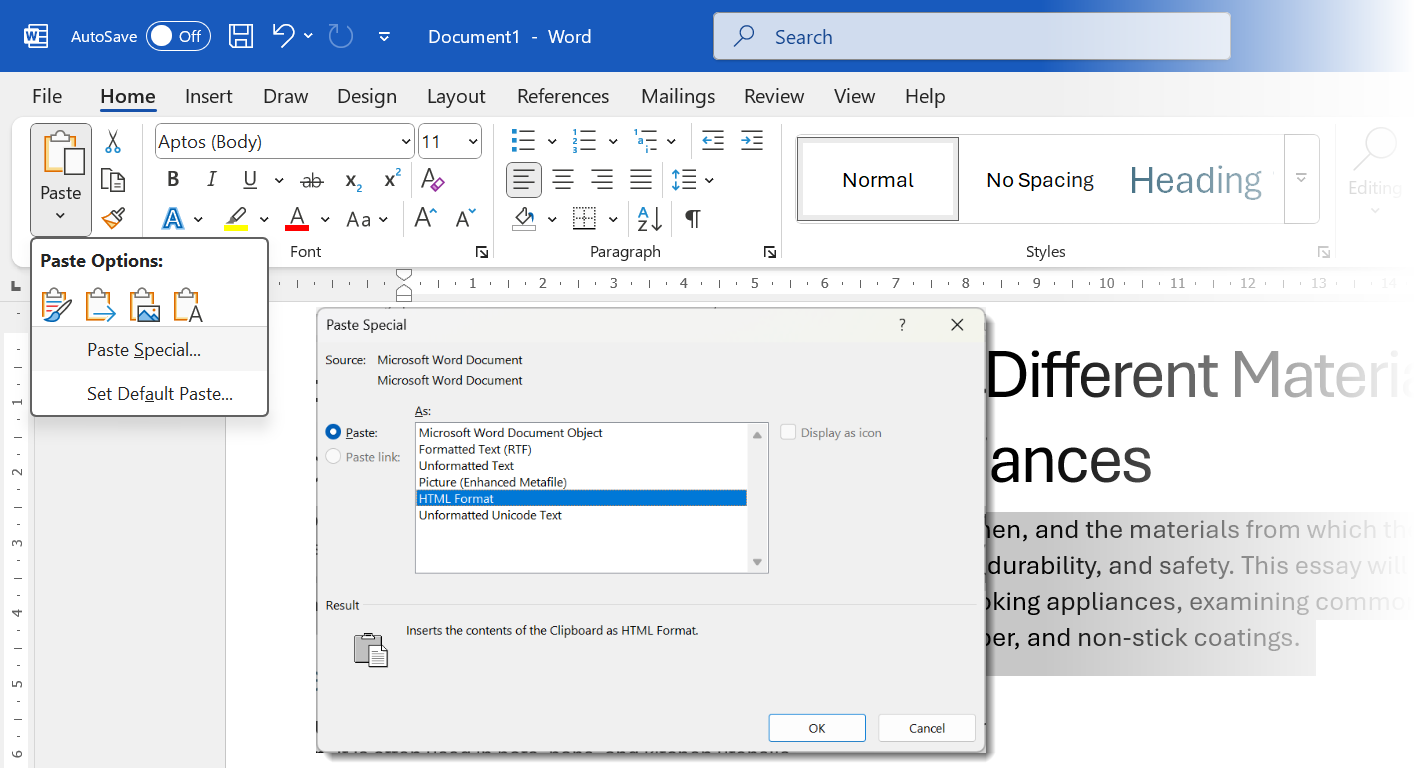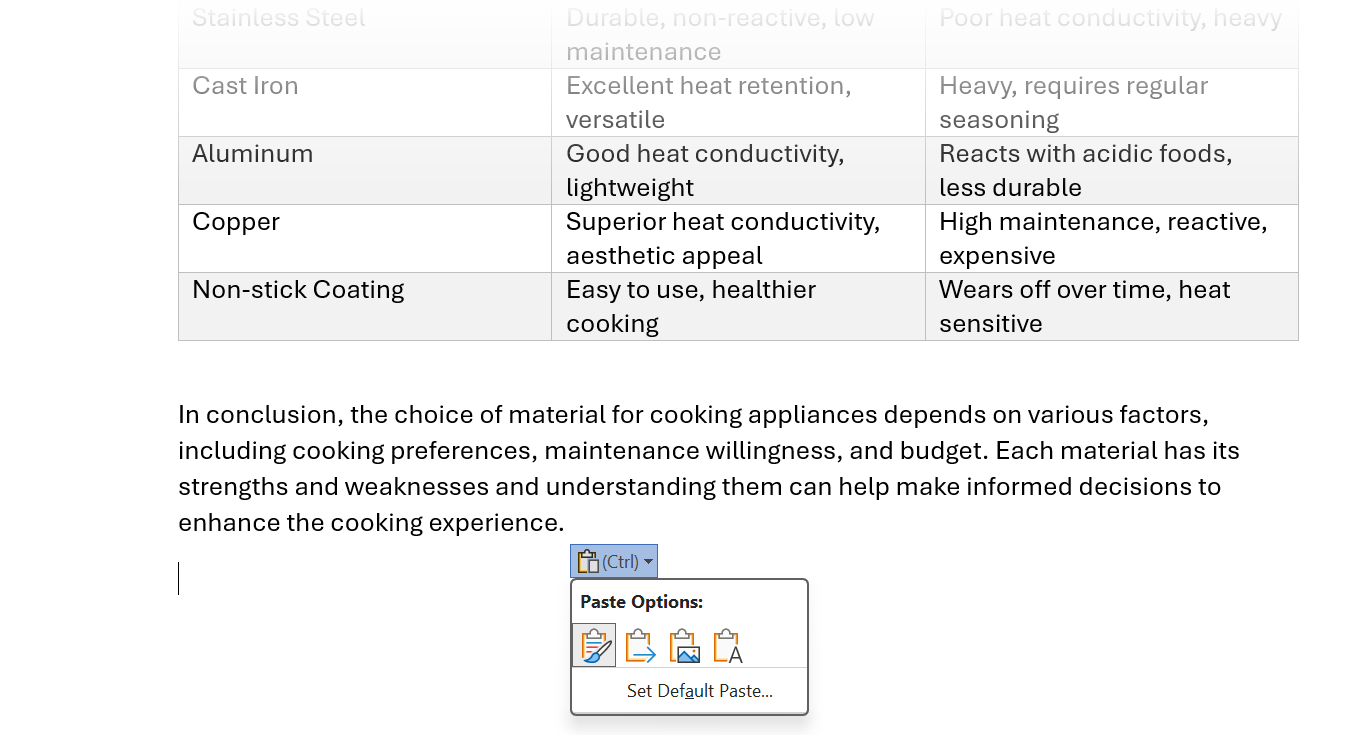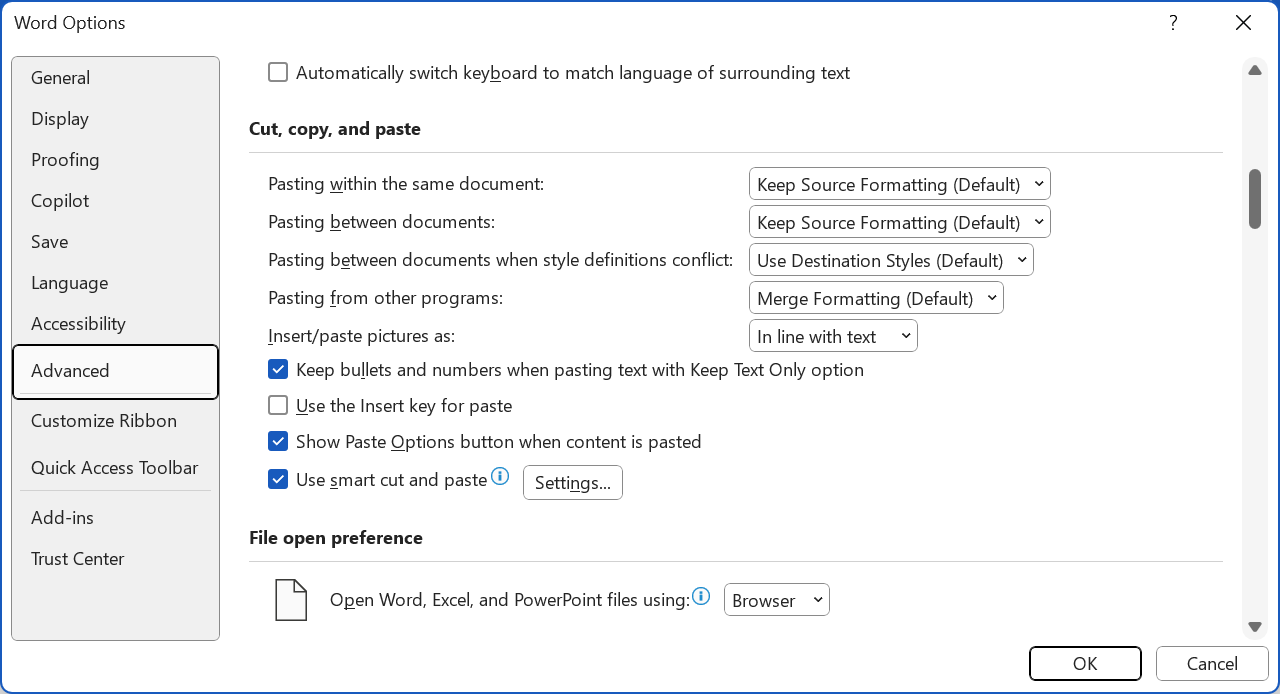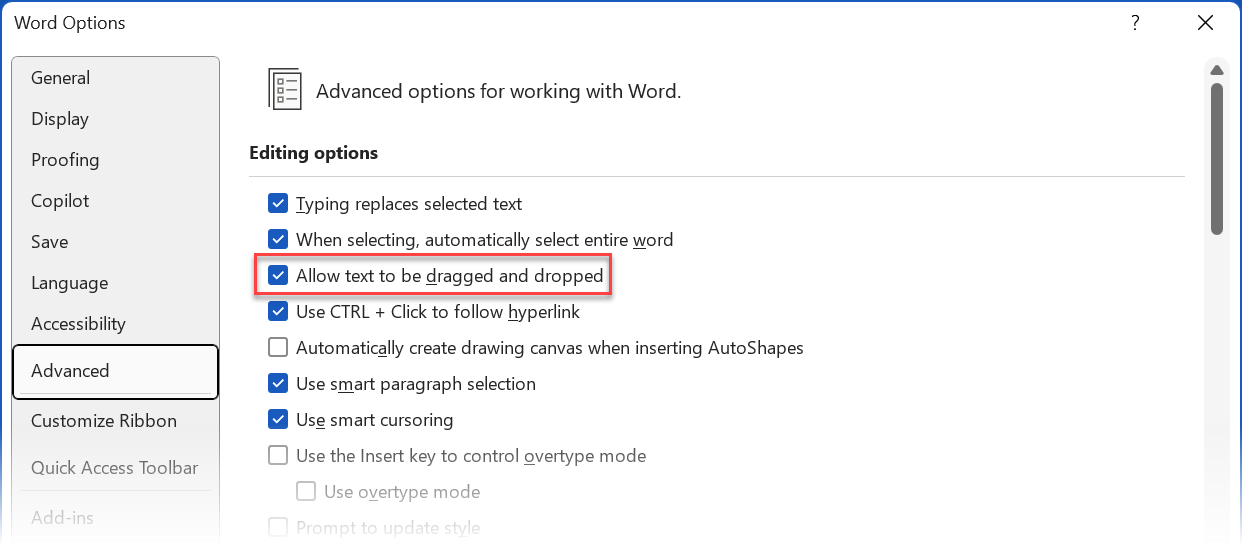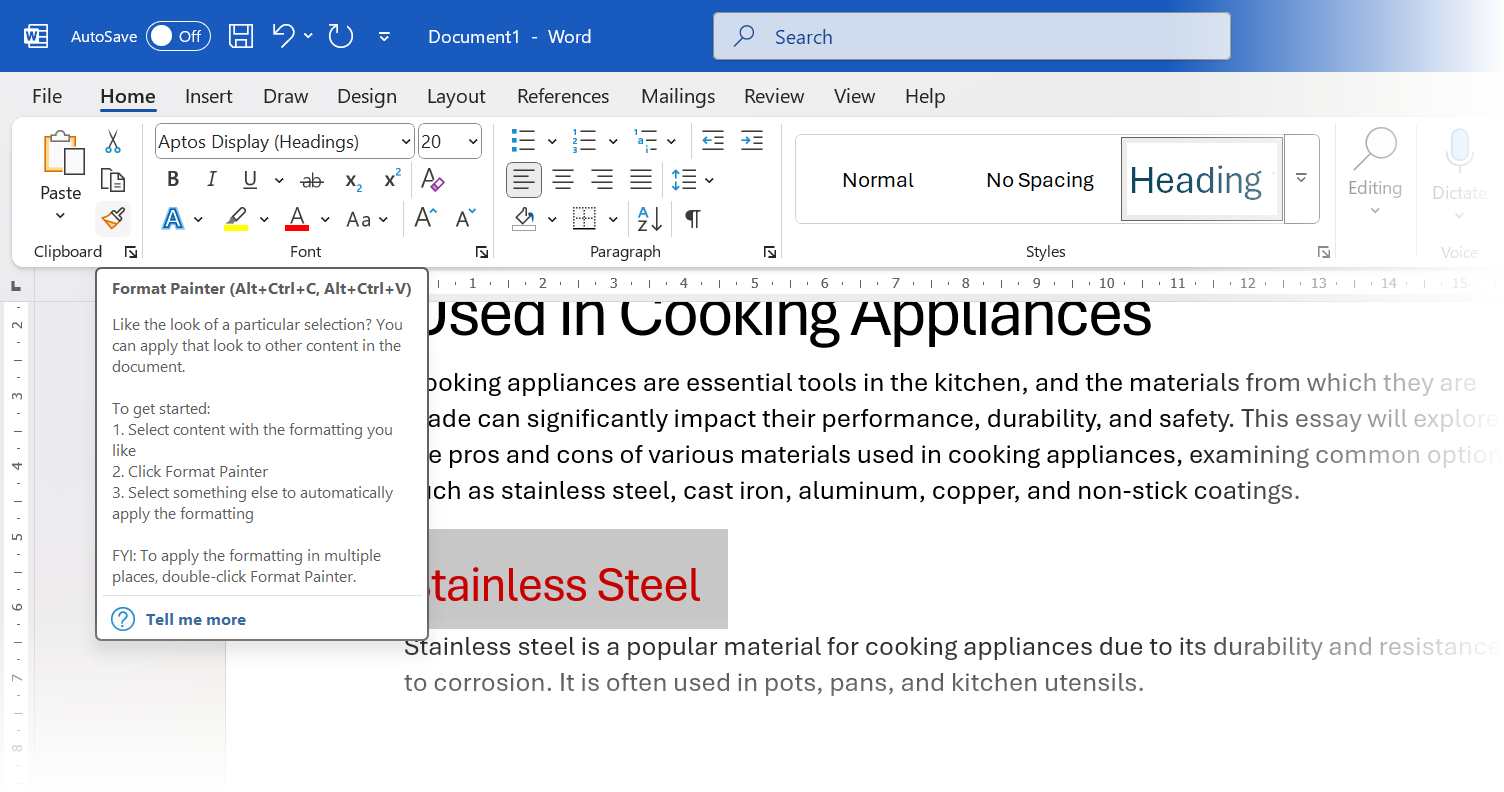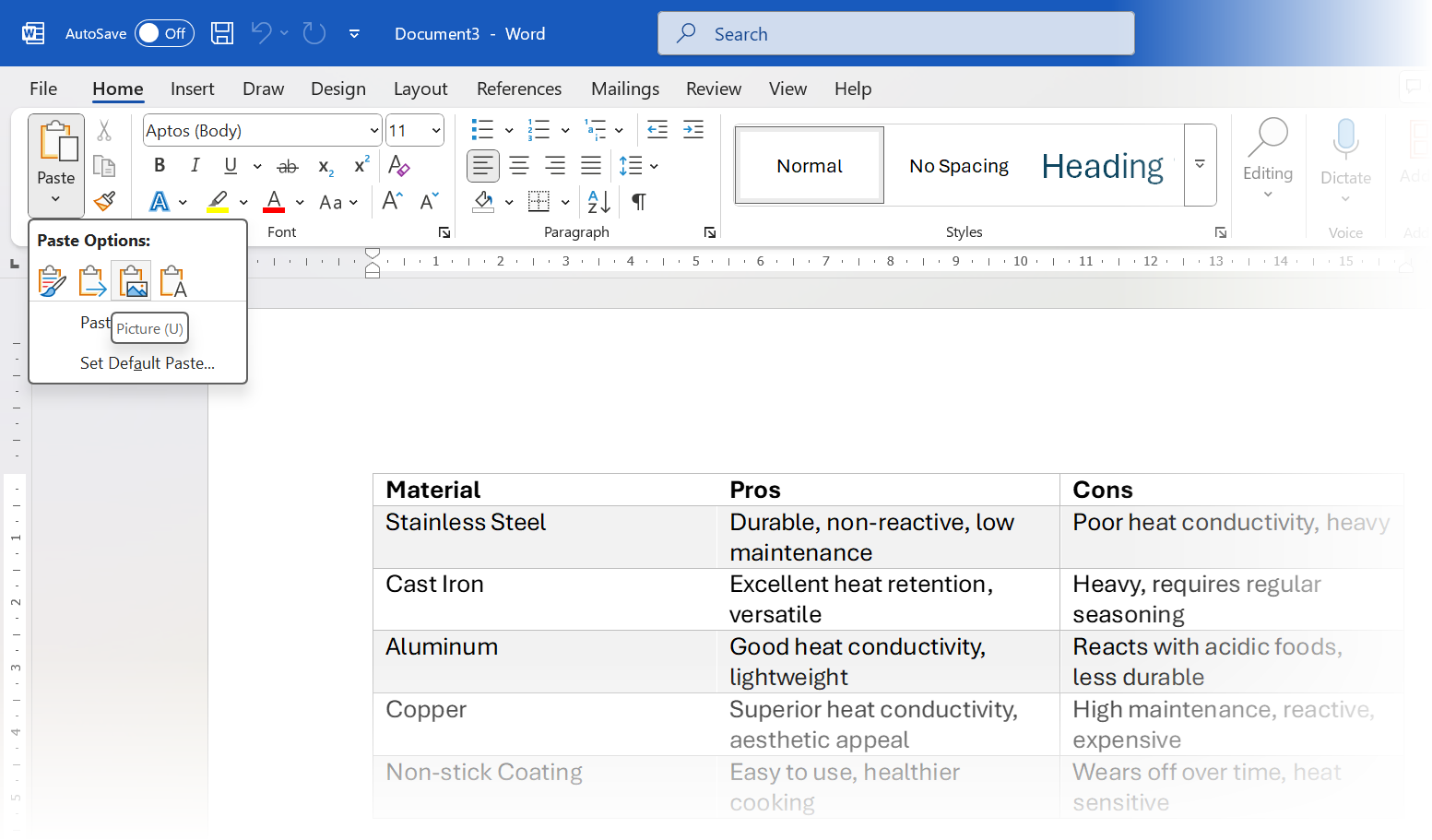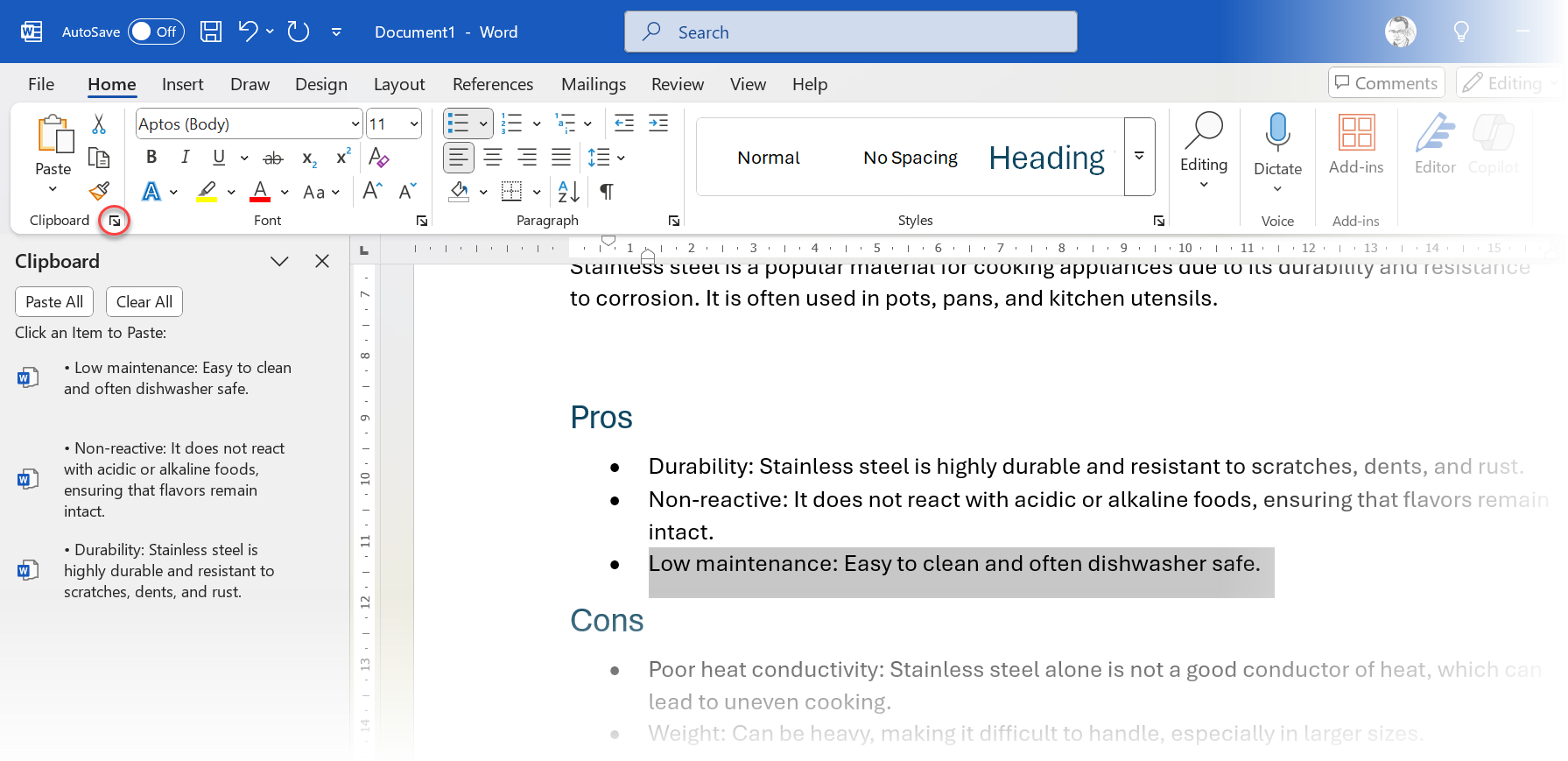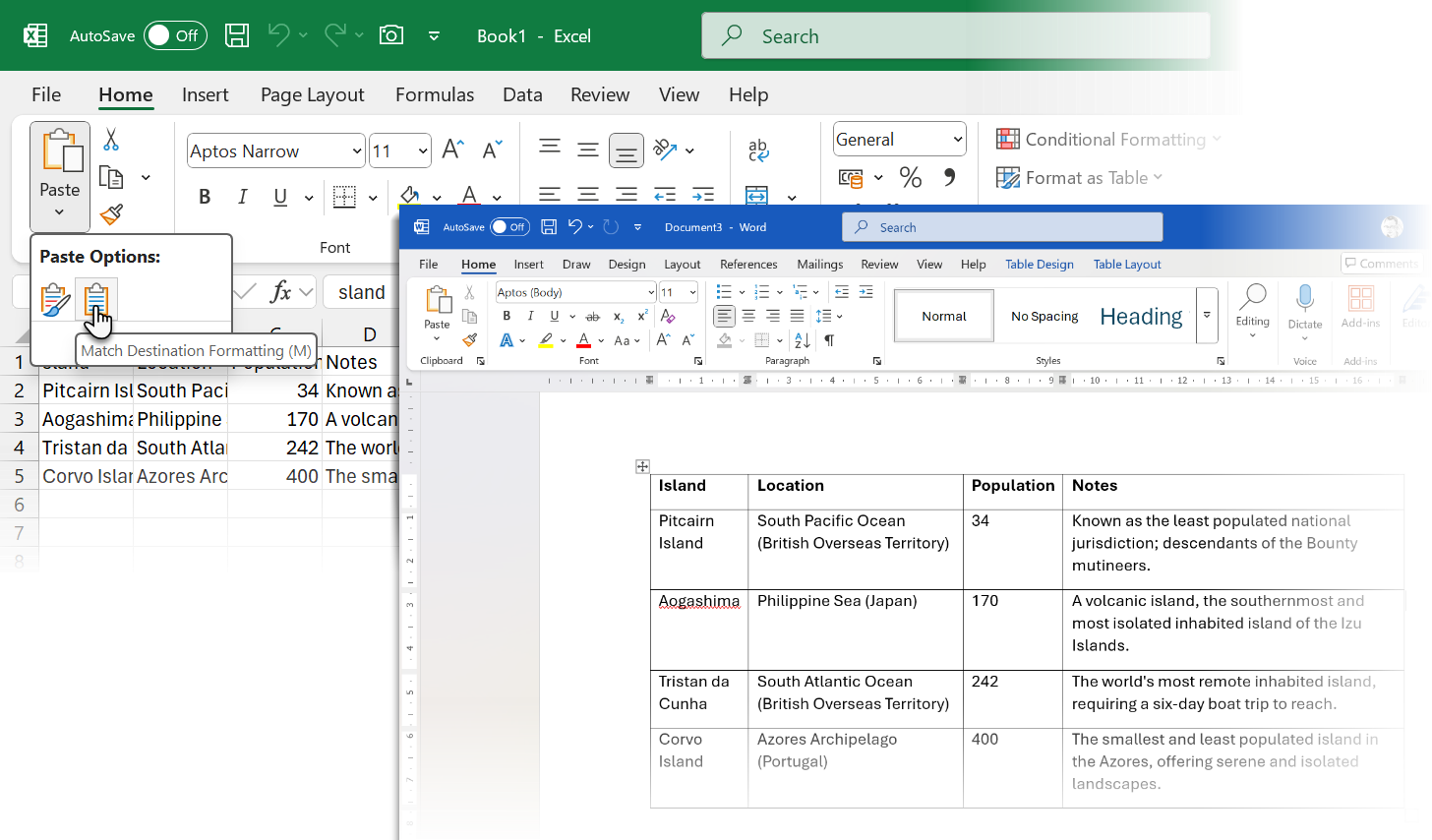You copy something, paste it into Word, and suddenly it’s a formatting disaster. You aren’t alone. I learned these paste tricks the hard way—so you don’t have to.
10
Master “Paste Special” for Precision
Paste Special should be your go-to option when copy-pasting content from external sources. You can choose exactly how your text looks on the page.
Go to Ribbon >Home tab > Paste > Paste Options to reveal a dropdown with multiple options. Select Paste Special to open a dialog with more choices.
Now, you can choose to keep the original source formatting, use the document’s own formatting, or strip it of all formatting. Word displays an instant preview of how each will render on the page.
- Keep Source Formatting: Retains original styling (useful for quotes or branded content).
- Merge Formatting: Blends pasted text with your document’s current style (ideal for consistency).
- Unformatted Text: Strips all formatting.
- Paste as a Hyperlink or Image: This is the best choice for locking layouts or adding clickable links.
Paste as Hyperlink or Image may not be available for all paste situations. However, these choices and their keyboard shortcuts will speed up your document drafting.
9
Decide After a Paste
Word lets you decide after you paste any block of content. After hitting Ctrl + V, look for the tiny clipboard icon at the end of the pasted text. Click it or press Ctrl and the arrow key to toggle between:
- Keep Source Formatting (this is usually the default)
- Merge Formatting
- Keep Text Only
Default behaviors can differ depending on the source (e.g., pasting between Word docs vs. pasting from a browser). If your paste routines are consistent, set defaults for every cut, copy, and paste action. This can further speed up your workflow.
8
Set Default Paste Behaviors
Word’s default is to keep the original formatting of whatever you paste into it. However, you can change the default and paste text to match the document’s formatting or use plain text.
Go to File > Options > Advanced. Under Cut, copy, and paste, select the down arrows to change the different paste scenarios. Finally, choose between Keep Source Formatting, Merge Formatting, and Keep Text Only. Select OK.
Customizing the settings before you draft a document can save you a few hiccups.
7
Strip All Styles With “Keep Text Only”
Pasting from websites or PDFs often comes with hidden formatting. There are several ways to strip formatting and get plain text. In Word, use Keep Text Only to ditch fonts, colors, and hyperlinks.
After copying, click the clipboard icon and hover over Keep Text Only icon. Word displays a preview on the page and pastes the snippet once you click on the icon.
Or, use Ctrl+Alt+V to open Paste Special, choose Unformatted Text, and click OK. This is my go-to for cleaning up email snippets or research notes.
6
Drag and Drop to Paste Quickly
You can highlight and then drag and drop text within the same Word document, different Word documents, or from the browser to a document.
This technique works well for short text sections and removes the need to cut and paste. Ensure that drag and drop is enabled in File > Options > Advanced > Editing options > Allow text to be dragged and dropped.
Now, just hold Ctrl while dragging to copy text instead of moving it.
5
Fix Formatting Fast With the Format Painter
The Format Painter isn’t a “paste” function. But the little brush icon on the Home tab is an invaluable formatting fixer. The Format Painter in Word copies formatting, such as color, font, and font size, and applies it to other text.
From the Home tab, select Format Painter in the Clipboard group. The cursor changes to a paintbrush icon. Select the formatted text, click the Format Painter icon, and select the text you want to format.
Double-clicking the format painter button applies the same formatting to multiple lines of text. You can click the button again to turn it off or press Esc.
Use the keyboard shortcut Alt+Ctrl+C to copy a format and Alt+Ctrl+V to paste a format.
4
Paste Text as an Image Sometimes
Converting text or a table to an embedded image in a Word document has its occasional uses. For instance, you can send styled quotes in a report, fix layout issues in shared docs, or directly paste some Excel data.
Pasting as an image locks formatting and prevents edits. Copy the text/table from another Word or Excel document. In the target Word document, select Paste > Picture.
Alternatively, go to Paste > Paste Special > Picture (Enhanced Metafile) or another image format. This only works with Microsoft Office apps.
3
Speed Paste Multiple Items With the Office Clipboard
Unlike the older clipboard, which could store only the last copied item, the Office Clipboard can store up to 24. This helps you copy multiple pieces of content in one go before pasting them.
To see the Clipboard pane, click the little arrow in the bottom-right corner of the Clipboard group on the Home tab. Click on any item in the pane to insert it at your cursor position.
This feature is handy when working with multiple Office files or making several modifications to a long document. The Office Clipboard stores text, HTML, and images smaller than 4MB.
When you are done, Ctrl + Shift + F3 also clears the Spike after pasting.
2
Cut and Paste Multiple Times With Spike
The function of a spike can be found in its meaning; it holds things together. You can collect non-adjacent text snippets and paste them as a group with a “spike” keyboard shortcut.
Select any text, image, table, etc., and press Ctrl + F3 to cut. Repeat to add more. To paste them all at one go in any location in Word, press Ctrl + Shift + F3.
To paste content without clearing the Spike, type “spike” in a document and press F3.
The Microsoft Office Clipboard pastes one piece of content at a time. It works for both copying and cutting content. The Spike collects content and pastes it in one go. This makes the Spike ideal for collecting quotes or summarizing the highlights from a document.
1
Paste Tables From ChatGPT
Tables are always frustrating to get right. Since we are doing a lot of research with ChatGPT now, you may need to use AI-generated information and bring it into Word.
Word won’t retain the tabular format of ChatGPT’s table. The easiest solution is to use an intermediary like Excel.
So, paste the content from ChatGPT into Excel by selecting Paste > Match Destination Formatting. Then, copy and paste the table into Word.
Instead of designing the table layout in Excel, you can use these formatting tips for perfect tables in Microsoft Word.
You can also convert text to tables within Word as an alternative (Insert > Table > Convert Text to Table).
Using the correct copy-paste method is a lot about muscle memory. Also, the right paste option depends on your specific needs. When working with website content, “Keep Text Only” often saves the most time. For content from other Word documents, “Merge Formatting” usually provides the best balance between preserving necessary formatting and matching your document’s style. Some methods are rarer, but you can call on them when required.